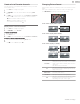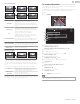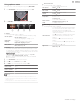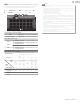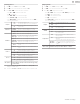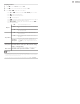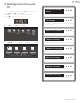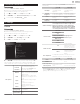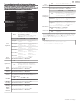User manual
Picture and sound setup
B
Before you begin:
You must set Home in Location.
p. 33
Otherwise, personalized picture and sound settings will not be
memorized after the unit goes into standby mode.
1
Press and use to select Setup then press OK.
2
Use to select Picture and sound setup, then press OK.
3
Follow steps 8 to 9 in Initial setup
p. 18
TV settings
Picture
Before you begin:
You must set Home in Location.
p. 33
Otherwise, personalized picture and sound settings will not be
memorized after the unit goes into standby mode.
1
Press and use to select Setup then press OK.
2
Use to select TV settings, then press OK.
3
Use to select Picture, then press OK.
Clock
Auto adjustment
Mode selection
Picture format
Advanced settings
Sharpness
Tint
Color
Brightness
Contrast
Backlight
Auto picture
Installation
Features
Sound
Picture
4
Use
to select the item you want to adjust, then press OK.
The following picture settings can be configured. Depending on the
format of the picture source, some picture settings are not available.
Auto picture
To set your TV to a predefined picture setting.
Personal
The customized settings you
defined using the Picture menu.
Standard For normal TV viewing.
Natural
Ideal picture mode for viewing high
quality content without any picture
enhancements.
Vivid
Enhanced picture contrast and
sharpness for viewing in a well-lit
room.
Sports
Brilliant picture settings for high
action.
Movie
Deep picture settings for a
cinematic experience.
Game
Optimized for PCs and game
consoles.
Energy saving
Eco TV settings for low power
consumption.
Internet video
Optimized for low bit-rate internet
video.
When you adjust the following settings, Personal picture will be set
automatically.
Cursor Cursor
Backlight
To reduce power
consumption and
brightness
To increase power
consumption and
brightness
Contrast To decrease contrast To increase contrast
Brightness To decrease brightness To increase brightness
Color
To decrease color
intensity
To increase color
intensity
Tint To add green To add red
Sharpness To soften To sharpen
Advanced settings
Enters sub-menus to adjust the following settings:
(Color alignment, Noise reduction, Light sensor
*,
Black stretch, Dynamic contrast, Gamma, 120
PMR, 4K UHD Upscaling, Macro Dimming, MPEG
artifact reduction, Color enhancement, Custom
color management, Blue stretch and Film mode)
Picture format
Automatic
Changing Picture
format
p. 21
Super zoom
4:3
Movie expand 14:9
Movie expand 16:9
Wide screen
Full
Unscaled
Mode selection
PC
To turn off image
enhancement features
which makes the TV to
act purely as a monitor
HDTV
To enable image
enhancement features
to improve picture
quality
Auto adjustment
To adjust the horizontal / vertical position, clock
and phase of the PC screen automatically
Cursor Cursor
Clock
To decrease setting
value
To increase setting
value
Phase
Horizontal position To move PC screen left To move PC screen right
Vertical position
To move PC screen
down
To move PC screen up
*
Adjusts backlight for the best picture quality by dynamically adjusting
the backlight intensity in accordance with the room lighting condition
when the Light sensor feature is set to On. Please ensure the room
lighting is stable and the light sensor is not blocked.
28 .English
Continued on next page.