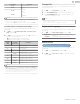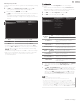User manual
Note(s)
•
Digital caption service that you can switch differs depending on the broadcast description.
•
Closed captioning service may not be controlled by this unit’s menu options if you are watching
television through an external cable or satellite set-top box. In which case you will need to use
the menu options on the external set-top box to control closed captioning.
•
The captions do not always use correct spelling and grammar.
•
Not all TV programs and product commercials include closed caption information. Refer to your
area TV program listings for the TV channels and times of closed caption shows. The captioned
programs are usually noted in the TV listings with service marks such as CC.
•
Not all captioning services are used by a TV channel during the transmission of a closed caption
program.
•
Closed caption will NOT be displayed when you are using an HDMI or a component
connection.
•
To show the closed caption on your TV screen, broadcast signal must contain the closed caption
data.
•
Not all TV programs and commercials have the closed caption or all types of the closed
caption.
•
Caption's and text may not exactly match the TV voice.
•
Changing channels may delay the closed caption for a few seconds.
•
Adjusting or muting the volume may delay the closed caption for a few seconds.
•
Abbreviations, symbols and other grammatical shortcuts may be used in order to keep pace
with the on-screen action. This is not a malfunction.
•
The caption or text characters will not be displayed while the Home menu or functions display
is shown.
•
If a black box appears on the TV screen, this means that the closed caption is set to the text
mode. To clear the box, select CC-1, CC-2, CC-3 or CC-4.
•
If the unit receives poor quality television signals, the captions may contain errors or there might
be no captions at all. Some possible causes of poor quality signals are:
–Automobile ignition noise
–Electric motor noise
–Weak signal reception
–Multiplex signal reception (ghosts or screen flutter)
–Data dropout and pixelation (for DTV only)
•
The unit retains the closed caption setting if the power fails.
•
When the unit receives special effects playback signal (e.g. search, slow and still) from a VCR’s
video output channel (ch3 or ch4), the unit may not display the correct caption or text.
•
The EUT setting that satisfies § 79.102 (e) is as follows:
–Font: Mono-font
–Character size: Large
Sleeptimer
Sleep timer can set the unit to go into standby mode after an incremental
period of time.
1
Use to select Sleeptimer, then press OK.
2
Use repeatedly to change the amount of time
(increases the time by 5 minutes up to 180 minutes).
•
Each press of
will decrease the time by 5 minutes.
•
Press
INFO once to call up the display for checking the remaining
time.
•
To cancel the sleep timer, press
repeatedly until “0” is
displayed.
Digital audio preferences
You can set the interpretive broadcasting by an audio explanation.
1
Use to select Digital audio preferences, then press OK.
Power indicator
Digital audio preferences
Sleeptimer
Caption settings
Primary audio selection criteria
Audio language
Accessibility
Accessibility
To prioritize VI-Visually Impaired streaming or HI-
Hearing Impaired streaming: The setting for
handicapped users (Main audio, Visually
Impaired or Hearing Impaired).
Audio language
To set your preferred language in the audio
streaming (English, Spanish or French).
Primary audio
selection criteria
To set TV priority based on either of the above
settings: (Accessibility or Audio language).
Power indicator
To set power indicator on or off.
1
Use to select Power indicator, then press OK.
Power indicator
Digital audio preferences
Sleeptimer
Caption settings
On
O
Installation
1
Press and use to select Setup then press OK.
2
Use to select TV settings, then press OK.
3
Use to select Installation, then press OK.
Installation
Features
Sound
Picture
Restore default settings
Preferences
Language
4
Adjust the following items.
32 .English
Continued on next page.