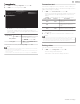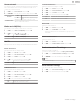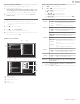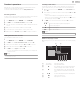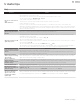User manual
Before using home network
Follow the procedure below before using home network.
1
Connect this unit to the internet.
Connecting the TV to the internet using an Ethernet cable
p. 14
or Connecting the TV to the internet using a wireless LAN
p. 15
•
Broadband internet connection of 8Mbps or faster is required.
2
Set up the necessary network connection settings. Connect to
network
p. 38
Using home network
1
Start home network media servers in your home network.
•
For details, refer to the instruction book of the home network
certified device.
2
Press on the remote control.
3
Use to select Home Network.
•
This unit will start loading the home server list.
4
After loading, home server list will appear. Select a home server you
want to access, then press OK.
Guide to home network
a
bc
Blue hills
Video10
Highway Blues
Folder
Video
Photos
Audio
Server 3
Server 2
Server 1
00:05:28
d
e
bc
Blue hills
Video10
Highway Blues
Highway Blues
Artist
Current folder
Folder
Video
Photos
Audio
Home server list
Folder / media icon
Group (folder) / file list
Image
Current file info
View your pictures using home network
1
Press to select a file or a folder.
2
Press OK or . to start a slide show of the files.
•
Press OK or
.
to pause the slide show.
The
.
icon appears.
•
Press
0
or
/
to move between images.
•
Press
BACK or
.
to stop the slide show.
•
Press
OPTIONS to display the optional menu, then use
to
select the desired item.
Repeat *1
Off Sets repeat playback to off.
One Sets repeat playback for a selected image file.
All
Sets repeat playback for all image files in the
current folder.
Slide time
*1
Short Switches to the next image in 5 seconds.
Medium Switches to the next image in 10 seconds.
Long Switches to the next image in 15 seconds.
Transitions *1
None No effect when switching images.
Dissolve Overlaps the next image on the current image.
Wipe right Pushes the current image out from left.
Wipe left Pushes the current image out from right.
Wipe up Pushes the current image out from bottom.
Wipe down Pushes the current image out from top.
Box in
The next image comes to the center from the
outside.
Box out
The next image goes to the outside from the
center.
Rotate
*2
0 Displays an image in its original direction.
90 Rotates an image 90 degrees clockwise.
180 Rotates an image 180 degrees clockwise.
270 Rotates an image 270 degrees clockwise.
Zoom
*2
1X Displays an image in its original size.
2X Magnifies a current image by 2 times.
4X Magnifies a current image by 4 times.
Auto picture
*1
Selects the picture mode according to your preference.
(Standard, Natural, Vivid, Sports, Movie, Game, Energy saving
and Internet video)
*1 You can set Repeat, Slide time, Transitions and Auto picture when
images are in slide show.
*2 You can set Rotate and Zoom when slide show is in pause mode.
46 .English
Continued on next page.