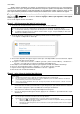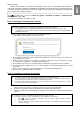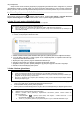User Manual
Dear Customer,
Philips continuously tries to improve its products and we recommend that you update the TV software when updates
are available. Do not install a lower version of software than the current version installed on your TV. Philips cannot be
held liable or be made responsible for problems caused by a software downgrade.
Step 1: Check TV current software version
Press (Settings), and select All settings > Update Software > Current software info, and press OK.
The current software information will be displayed.
Step 2: Download the latest software
1. Insert the USB flash drive into a USB port on your computer.
2. Next to the instruction, you should able to find the latest SW.
>>The software is available as a zip file.
3. If the software version is higher than the version installed on your TV, click download file.
4. Accept the license agreement/Terms and Conditions, select “I agree”, then the zip file will be
downloaded automatically.
5. Unzip the zip file to any directory using an archive utility
6. Create a folder name “upgrades” in the main directory of your USB flash drive.
7. Copy the upg file you have extract earlier into the upgrades folder, as depicted in the picture below.
8. Disconnect your USB flash drive from the computer.
Step 3: Update the software
1. Connect your USB flash drive (containing the software update) to the USB connector on the TV. Wait
30 seconds or until the USB drive is recognized by the TV.
2. Your TV will start loading the software automatically.
3. When the loading of the software finished, press “Start” to activate the upgrade of the TV.
To update with a USB storage device, you need:
An empty USB flash drive. The USB flash drive must be FA formatted. Do not use a USB hard drive.
An archive utility that supports the zip file format (for example, WinZip® for Microsoft® Windows® or Stufflt® for
Macintosh® ).
Notes:
If the USB flash drive is not detected, disconnect it and reconnect again.
In case the software does not start loading automatically, you can also update the software manually
1. Press (Settings) on your remote control, and select All Settings > Update Software > Local Updates,
and press OK.
2. Select the software file and follow the on-screen instruction to install latest software on your TV.
Warning:
Do not switch off your TV or remove your USB flash drive during the software update.
If a power failure occurs during the update, do not remove your USB flash drive from your TV. Your TV will continue
the update as soon as power is restored.
If an error occurs during the update, retry the procedure. If the error reoccurs, contact Philips Consumer Care
English