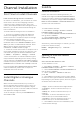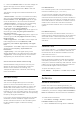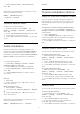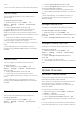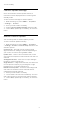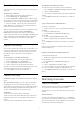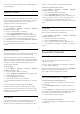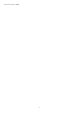User Guide
Table Of Contents
- Contents
- 1 Home Screen
- 2 Setting Up
- 3 Remote Control
- 4 Switching On and Off
- 5 Channel Installation
- 6 Channels
- 7 Connect Devices
- 8 Bluetooth
- 9 Connect your Android TV
- 10 Apps
- 11 Sources
- 12 Settings
- 13 Ambilight
- 14 Videos, Photos, Music & Text
- 15 TV Guide
- 16 Smartphones and Tablets
- 17 Netflix
- 18 Software
- 19 Specifications
- 20 Help and Support
- 21 Safety and Care
- 22 Terms of Use
- 23 Copyrights
- 24 Disclaimer regarding services and/or software offered by third parties
- Index
TV is in standby.
Channel Update Message
Once the automatic channel update is done, a
notification will be displayed when TV leaving from
standby mode.
To switch off the message of channel update…
1 - While watching TV, press MENU > TV options
> Settings > Channel.
2 - Enter your PIN code if necessary.
3 - Select Channel Update Message and press OK.
4 - Press Back, repeatedly if necessary, to close the
menu.
Manual Channel Update
You can always start a channel update yourself.
To start a channel update manually…
1 - While watching TV, press MENU > TV options
> Settings > Channel > Channel Setup and select one
of below options.
Channel Scan - this kind of scan will auto install
digital channels or analogue channels depending on
your current TV source setting is DTV or ATV .
Update Scan - refers to an incremental scan, which
only scans the frequencies that Channel Scan has not
scanned.
Analog Manual Scan - allow user to input analogue
frequency to start manual scan.
Single RF Scan - is digital manual scan, this allow user
to scan specific frequency by pressing left or right
Navigation Key on the RF Channel item.
Manual Service Update - is used to start background
scan that new channels can be scanned without
changing the existing channels.
2 - Enter your PIN code if necessary.
3 - The channel scan will start immediately. This can
take a few minutes to complete the channel update.
4 - Press Back, repeatedly if necessary, to close the
menu.
15