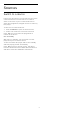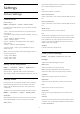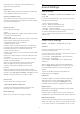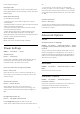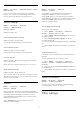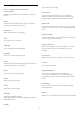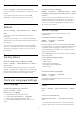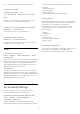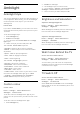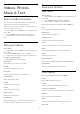User Guide
Table Of Contents
- Contents
- 1 Home Screen
- 2 Setting Up
- 3 Remote Control
- 4 Switching On and Off
- 5 Channel Installation
- 6 Channels
- 7 Connect Devices
- 8 Bluetooth
- 9 Connect your Android TV
- 10 Apps
- 11 Sources
- 12 Settings
- 13 Ambilight
- 14 Videos, Photos, Music & Text
- 15 TV Guide
- 16 Smartphones and Tablets
- 17 Netflix
- 18 Software
- 19 Specifications
- 20 Help and Support
- 21 Safety and Care
- 22 Terms of Use
- 23 Copyrights
- 24 Disclaimer regarding services and/or software offered by third parties
- Index
11
Sources
11.1
Switch to a device
From the list of Sources, you can switch to any of the
connected devices. You can switch to a tuner to
watch TV or switch to your connected devices to
watch their programme, a digital receiver or a Blu-ray
Disc player.
To switch to a connected device…
1 - Press SOURCES to open the Sources menu.
2 - Select one of the item in the source list and
press OK. The TV will show the programme or
content of the device.
One Touch Play
With the TV in standby, you can switch on a disc
player with your TV remote control.
To switch on both disc player and TV from standby
and start playing the disc immediately,
press Play on the TV remote control. The device
must be connected with an HDMI cable and both TV
and device must have HDMI CEC switched on.
31