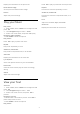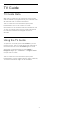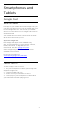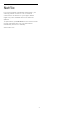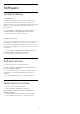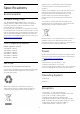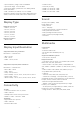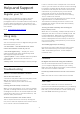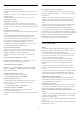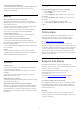User Guide
Table Of Contents
- Contents
- 1 Home Screen
- 2 Setting Up
- 3 Remote Control
- 4 Switching On and Off
- 5 Channel Installation
- 6 Channels
- 7 Connect Devices
- 8 Bluetooth
- 9 Connect your Android TV
- 10 Apps
- 11 Sources
- 12 Settings
- 13 Ambilight
- 14 Videos, Photos, Music & Text
- 15 TV Guide
- 16 Smartphones and Tablets
- 17 Netflix
- 18 Software
- 19 Specifications
- 20 Help and Support
- 21 Safety and Care
- 22 Terms of Use
- 23 Copyrights
- 24 Disclaimer regarding services and/or software offered by third parties
- Index
18
Software
18.1
Update Software
Local Updates
You need a computer with an high-speed Internet
connection and a USB flash drive to upload the
software on the TV. Use a USB flash drive with at least
2GB free space. Make sure that write protection is
switched off.
1 - Press Home > Settings > Device Preferences >
System update > Local Updates and press OK.
2 - Follow the instructions on screen.
Update from Internet
If the TV is connected to the Internet, you may receive
a message to update the TV software. You need a
high-speed (broadband) Internet connection. If you
receive this message, we recommend you to carry out
the update.
1 - Press Home > Settings > Device Preferences >
System update > Internet and press OK.
2 - Follow the instructions on screen.
18.2
Software Version
To view the current TV software version…
1 - Select Home > Settings > Device Preferences >
About > Software version.
2 - The version, release notes and creation date are
shown. Also, the Netflix ESN Number is shown if
available.
3 - Press Back if necessary, to close the menu.
18.3
Open Source Licenses
To view the Open-source licenses…
1 - Select Home > Settings > Channel, or
select Home > Settings > Device Preferences >
Google Assistant.
2 - Select Open-source licences and press OK.
3 - Press Back if necessary, to close the menu.
45