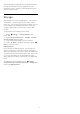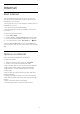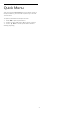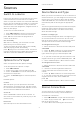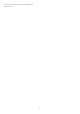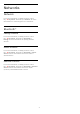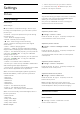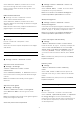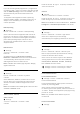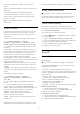User manual
Table Of Contents
- Contents
- 1 Home Screen
- 2 Setting Up
- 3 Remote Control
- 4 Switching On and Off
- 5 Channels
- 6 Channel Installation
- 7 Connect Devices
- 8 Connect your Android TV
- 9 Apps
- 10 Internet
- 11 Quick Menu
- 12 Sources
- 13 Networks
- 14 Settings
- 15 Videos, Photos and Music
- 16 TV Guide
- 17 Recording and Pause TV
- 18 Smartphones and Tablets
- 19 Games
- 20 Ambilight
- 21 Top Picks
- 22 Freeview Play
- 23 Netflix
- 24 Alexa
- 25 Software
- 26 Specifications
- 27 Help and Support
- 28 Safety and Care
- 29 Terms of Use
- 30 Copyrights
- 31 Disclaimer regarding services and/or software offered by third parties
- Index
HDR Settings
If you are watching HDR programmes - programmes
recorded in HDR - there is no need to upscale to HDR
and the HDR Upscaling control is unavailable. The TV
will automatically switched to HDR mode with
indication.
TV supports following HDR formats: Hybrid Log
Gamma, HDR10, HDR10+, and Dolby Vision but it is
subject to the availability of such HDR format in
content providers.
HDR Upscaling
Settings >
Picture > Advanced > Contrast > HDR Upscaling.
Select On to boost the brightness and contrast of
the picture. The picture is much brighter and has a
higher level of contrast between lighter and darker
parts. HDR upscaling keeps colours rich and
saturated. Not available when video content is
supported HDR.
HDR Premium
Settings
> Picture > Advanced > Contrast > HDR
Premium.
Set HDR Premium to Off, Minimum, Medium,
Maximum or Automatic to set the level at which the
TV automatically shows superior contrast
and brightness effect for HDR content.
Note: Available when HDR (High-Dynamic Range)
signal is detected.
Dynamic Contrast
Settings >
Picture > Advanced > Contrast > Dynamic
contrast.
Select Maximum, Medium, or Minimum to set the
level at which the TV automatically enhances the
details in the dark, middle and light areas of the
picture.
Note: Not available when HDR signal is detected. Not
available in Monitor mode.
Video Contrast, Gamma
Video contrast
Settings
> Picture > Advanced > Contrast > Video
contrast.
Press the arrows (up) or (down) to adjust the
video contrast level.
Gamma
Settings
> Picture > Advanced > Contrast > Gamma.
Press the arrows (up) or (down) to set a non-
linear setting for picture luminance and contrast.
Note: Not available on some models when Ambient
Intelligence > Dark detail optimization is set to On.
Light Sensor
Settings >
Picture > Advanced > Contrast > Light sensor.
Select On to adjust the picture settings
automatically to the lighting conditions of the room.
Motion Settings
Motion Styles
Settings >
Picture > Advanced > Motion > Motion styles.
Motion styles provides optimised motion setting
modes for different video content.
Select one of the motion styles to have different
viewing experience on motion video. (Off, Pure
Cinema, Movie, Standard, Smooth, Personal)
Not available for below cases:
• Settings > Picture > Picture style > Monitor
• Settings > Picture > Picture style > Game
Perfect Natural Motion
Perfect Natural Motion
Settings > Picture > Advanced > Motion >
Perfect Natural Motion.
Perfect Natural Motion makes picture movement
smooth by removing judder.
Select from 0 to 10 to have different degress
for reducing the motion judder, visible in movies on
TV. Select 0 when noise appears in playing moving
picture on-screen.
Note: Only available when Motion styles set
to Personal.
Perfect Clear Motion
Settings
49