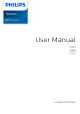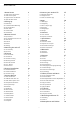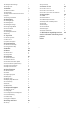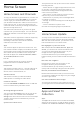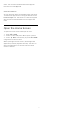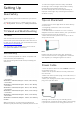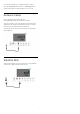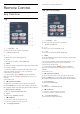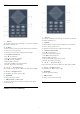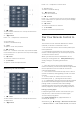User manual
Table Of Contents
- Contents
- 1 Home Screen
- 2 Setting Up
- 3 Remote Control
- 4 Switching On and Off
- 5 Channels
- 6 Channel Installation
- 7 Connect Devices
- 8 Connect your Android TV
- 9 Apps
- 10 Internet
- 11 Quick Menu
- 12 Sources
- 13 Networks
- 14 Settings
- 15 Videos, Photos and Music
- 16 TV Guide
- 17 Recording and Pause TV
- 18 Smartphones and Tablets
- 19 Games
- 20 Ambilight
- 21 Top Picks
- 22 Freeview Play
- 23 Netflix
- 24 Alexa
- 25 Software
- 26 Specifications
- 27 Help and Support
- 28 Safety and Care
- 29 Terms of Use
- 30 Copyrights
- 31 Disclaimer regarding services and/or software offered by third parties
- Index
Store. You can also install and add more apps as
favourite from the Apps tab.
Smart TV Collection
All your premium apps are available within the Smart
TV Collection app. Launch it using the banner on the
Favourite apps row. The Smart TV Collection app will
also contain recommendations for new Apps and
more.
1.4
Open the Home Screen
To open the Home screen and open an item…
1 - Press HOME.
2 - Select an item and press OK to open or start it.
3 - Press Back continuously or press HOME
can go back to Home screen.
When opening the Home screen, the background
application/content playback will stop. You have to
select the application or content from the Home
screen to resume.
5