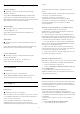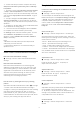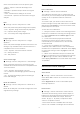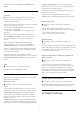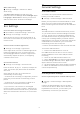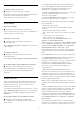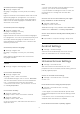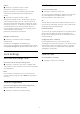User manual
Table Of Contents
- Contents
- 1 Home Screen
- 2 Setting Up
- 3 Remote Control
- 4 Switching On and Off
- 5 Channels
- 6 Channel Installation
- 7 Connect Devices
- 8 Connect your Android TV
- 9 Apps
- 10 Internet
- 11 Quick Menu
- 12 Sources
- 13 Networks
- 14 Settings
- 15 Videos, Photos and Music
- 16 TV Guide
- 17 Recording and Pause TV
- 18 Smartphones and Tablets
- 19 Games
- 20 Ambilight
- 21 Top Picks
- 22 Freeview Play
- 23 Netflix
- 24 Alexa
- 25 Software
- 26 Specifications
- 27 Help and Support
- 28 Safety and Care
- 29 Terms of Use
- 30 Copyrights
- 31 Disclaimer regarding services and/or software offered by third parties
- Index
Home or Shop
Select the location of your TV
Settings > General settings > Location.
Select Shop, the picture style settings will be restored
to default, and can adjust shop settings.
Shop mode is for in-store promotion.
Shop Setup
Adjust shop settings
Settings > General settings > Shop setup.
If the TV is set to Shop, you can set the availablility of
a specific demo for in store use.
Adjust Picture and audio
Settings > General settings > Shop setup >
Picture and audio.
Select Optimized for shop or custom for picture and
audio settings.
Set Logos and banner
Settings > General settings > Shop setup >
Logos and banner.
Set to display Feature logos and Promotional banner.
Demo Me autostart and Ambilight Demo autostart
Settings > General settings > Shop setup >
Demo Me autostart / Ambilight Demo autostart.
Turn On/Off the Demo Me or Ambilight Demo
autostart.
HDMI Ultra HD
This TV can display Ultra HD signals. Some devices -
connected with HDMI - do not recognise a TV with
Ultra HD and might not work correctly or show
distorted picture or sound.
To avoid the malfunctioning of such a device, you can
adjust HDMI Ultra HD setting when TV is in the HDMI
source. Recommended setting for legacy device is
Standard.
Set the signal quality for each HDMI connectors
Settings > General settings > HDMI Ultra
HD > HDMI (port) > Standard, Optimal, or Optimal
(Auto Game).
To change the settings, switch to the HDMI source
first. Select Optimal to enable the highest quality
HDMI signal for 4K Ultra HD and HDR content
(4K120# 4:4:4, 4K120# 10 or 12-bit HDR).
• The setting Optimal allows maximum up to Ultra HD
(100Hz# or 120Hz#) RGB 4:4:4 or YCbCr
4:4:4/4:2:2/4:2:0 signals.
• The setting Standard allows maximum up to Ultra
HD (50Hz or 60Hz) YCbCr 4:2:0 signals.
Maximum supported video timing format for HDMI
Ultra HD options:
• Resolution: 3840 x 2160
• Frame rate (Hz): 50Hz, 59.94Hz, 60Hz, 100Hz#,
120Hz#
• Video data sub-sampling (bit-depth)
- 8 bit: YCbCr 4:2:0, YCbCr 4:2:2*, YCbCr 4:4:4*, RGB
4:4:4*
- 10 bit: YCbCr 4:2:0*, YCbCr 4:2:2*
- 12 bit: YCbCr 4:2:0*, YCbCr 4:2:2*
* Supported only when HDMI Ultra HD is set to
Optimal or Optimal (Auto Game).
# 4K2K 100Hz is only supported when HDMI Ultra HD
is set to Optimal in HDMI1 and 2. 4K2K 120Hz is only
supported when HDMI Ultra HD is set to Optimal or
Optimal (Auto Game) in HDMI1 and 2. 4K2K
100/120Hz input format is internally scaled down to
4K1K resolution in all picture styles except Monitor
style.
Select Standard if the picture or sound are distorted.
• Set Optimal (Auto Game) to enable TV to support
the HDMI Variable Refresh Rate* /FreeSync
Premium* or Premium Pro*/G-Sync* video (on some
models only). This option also enables TV to
automatically set Picture/Sound style to Game
whenever it is informed by the HDMI device
connected to TV.
* With HDMI Variable Refresh Rate/FreeSync
Premium or Premium Pro/G-Sync supported, the TV
changes its refresh rate in real time according to the
frame rate signal to synchronize with every picture. It
is applied to reduce the lag, judder and frame tearing
for better gaming experience.
Note: G-Sync compatible is supported in some TV
models and Nvidia GTX 30 series Graphics card only.
Note:
To watch HDR10+ or Dolby Vision content from HDMI
source, you may need to power off your player and
power on again when the player connected to TV
playing such content for the first time. HDR10+
content is supported only when HDMI Ultra HD is set
to Optimal . Dolby Vision content is supported only
when HDMI Ultra HD is set to Optimal or Optimal
(Auto Game).
For supported TV models only, to enjoy FreeSync
Premium or Premium Pro/G-Sync game, you need to
connect your computer or game console to TV via
57