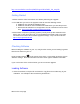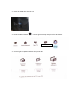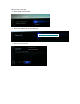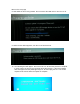Software Upgrade
http://www.mediafire.com/file/oj658ffylfcxgnn/UNI-0T0KU_150_0.zip/file
Getting Started
1. Please read the entire instructions once before performing the upgrade.
2. The USB drive you use for the upgrade needs to meet the following criteria:
a. USB drive size should be 128 MB or larger.
b. USB drive should be clean formatted for FAT32 before you start the process.
c. Drives with U3 software are not supported. The U3 uninstall tool can be found
here. http://u3.sandisk.com/launchpadremoval.htm
3. Most modern computers (operating systems) usually have Zip File extraction tools
built-in, but in case yours does not, you can download and install 7-Zip or any other
extraction tool to extract the Firmware Upgrade Package. 7-Zip can be found here:
http://7-zip.org/download.html
Checking Software
Before loading the software on your TV, verify that the version you are loading is greater
than the one that is on your TV.
Press the Menu button on the remote, then Setup. Cursor down and to the right to
Software settings. Press the OK button and then cursor right to Software information.
If your TV has one of the versions below, you do not need to upgrade.
Loading Software
1. Down the software, unzip the file and load the *.upg file to the root directory of your
USB drive. An example of the root directory would be E:\
More on the next page