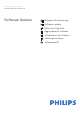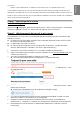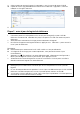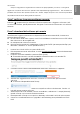User Manual
Englis
h
10. Copy the upg file you have extract earlier into the upgrades folder, as depicted in the
picture below.
11. Disconnect your USB flash drive from the computer.
Step 3: Update the software
1. Connect your USB flash drive (containing the software update) to the USB connector on
the TV. Wait 30 seconds or until the USB drive is recognized by the TV.
2. Your TV will start loading the software automatically.
3. When the loading of the software finished, press “Start” to activate the upgrade of the
TV.
Notes:
• If the USB flash drive is not detected, disconnect it and reconnect again.
• In case the software does not start loading automatically, you can also update the
software manually
1. Press (Settings) on your remote control, and select All Settings > Update
Software > Local Updates, and press OK.
2. Select the software file and follow the on-screen instruction to install latest
software on your TV.
Warning:
• Do not switch off your TV or remove your USB flash drive during the software update.
• If a power failure occurs during the update, do not remove your USB flash drive from your
TV. Your TV will continue the update as soon as power is restored.
• If an error occurs during the update, retry the procedure. If the error reoccurs, contact
Philips Consumer Care.