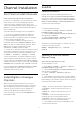User manual
Table Of Contents
- Contents
- 1 Home Screen
- 2 Setting Up
- 3 Remote Control
- 4 Switching On and Off
- 5 Channel Installation
- 6 Channels
- 7 Connect Devices
- 8 Bluetooth®
- 9 Connect your Android TV
- 10 Apps
- 11 Sources
- 12 Settings
- 13 Ambilight
- 14 Videos, Photos, Music & Text
- 15 TV Guide
- 16 Smartphones and Tablets
- 17 Freeview Play
- 18 Netflix
- 19 Software
- 20 Specifications
- 21 Help and Support
- 22 Safety and Care
- 23 Terms of Use
- 24 Copyrights
- 25 Disclaimer regarding services and/or software offered by third parties
- Index
4 - Enter the current PIN code and new PIN code.
5 - Press Back, repeatedly if necessary, to close the
menu.
6.4
Favourite Channels
About Favourite Channels
In a favourite channel list, you can collect the
channels you like.
You can create 4 different lists* of favourite channels
for easy channel zapping.
With a Favourites List selected, press the Navigation
keys up or down to select a channel, then
press OK to watch the selected channel.
* Note: Only one favourite channel list is available
when the installation country is UK.
Edit a Favourites List - Digital TV
To add a channel to the favourite list…
1 - While watching TV, press OK to open the current
channel list.
2 - Press Navigation keys up or down to select a
channel.
3 - Press Blue key to add the channel to a favourites
list (default list is Favourites1). Press Blue key again
will remove the channel from the favourite list.
4 - Press Back to close the menu.
To create a favourite channels list…
1 - While watching TV, press OK to open the current
channel list.
2 - Press Yellow key for Select More.
3 - Select Select Type > Favourites and then press
Navigation keys up or down to select a list of
Favourites1* to Favourites4 that you want to add.
4 - Press Yellow key for Select More and then select
Select Type to change the channel list to your
preferred list.
5 - Press Blue key to add the channel to the
favourites list you just selected. Press Blue key again
will remove the channel from the favourite list.
6 - Press Back to close the menu.
To move or remove a channel from the favourites
list…
1 - Select a list of Favourites1* to Favourites4 you
want to edit.
2 - Press Yellow key for Select More.
3 - Select Operation > Move to move the channel
positions on the favourite channel list.
4 - Select Operation > Delete to remove the
channels from the favourite channel list.
5 - Press Back, repeatedly if necessary, to close the
menu.
* Note: Only one favourite channel list is available
when the installation country is UK.
Edit a Favourites List - Analogue TV
To add a channel to the favourite list…
1 - While watching Analogue TV, press OK to open
the current channel list.
2 - Press Navigation keys up or down to select a
channel.
3 - Press Blue key to add the channel to a favourites
list (default list is Favourites1). Press Blue key again
will remove the channel from the favourite list.
4 - Press Back to close the menu.
To create a favourite channels list…
1 - While watching Analogue TV, press OK to open
the current channel list.
2 - Press Yellow key for Favourites.
3 - Press Navigation keys left or right to select a list
of Favourites1* to Favourites4 that you want to add.
4 - Press Back to see the channel list is changed to
your preferred list.
5 - Press Blue key to add the channel to the
favourites list you just selected. Press Blue key again
will remove the channel from the favourite list.
6 - Press Back to close the menu.
To move or remove a channel from the favourites
list…
1 - Select a list of Favourites1* to Favourites4 you
want to edit.
2 - Press Yellow key for Favourites.
3 - Select Move to move the channel positions on
the favourite channel list.
4 - Select Delete to remove the channels from the
favourite channel list.
5 - Press Back to close the menu.
* Note: Only one favourite channel list is available
when the installation country is UK.
6.5
Interactive TV
20