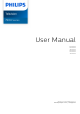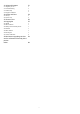User manual
Table Of Contents
- Contents
- 1 Home Screen
- 2 Setting Up
- 3 Remote Control
- 4 Switching On and Off
- 5 Channel Installation
- 6 Channels
- 7 Connect Devices
- 8 Bluetooth®
- 9 Connect your Android TV
- 10 Apps
- 11 Sources
- 12 Settings
- 13 Ambilight
- 14 Videos, Photos, Music & Text
- 15 TV Guide
- 16 Smartphones and Tablets
- 17 Freeview Play
- 18 Netflix
- 19 Software
- 20 Specifications
- 21 Help and Support
- 22 Safety and Care
- 23 Terms of Use
- 24 Copyrights
- 25 Disclaimer regarding services and/or software offered by third parties
- Index
Middle
1 - OK key
To confirm a selection or setting. To open the channel
list while watching TV.
2 - Back
• To return to previous menu or TV source.
• To go back to the previous App.
3 - Playback and Record
• Play, to playback.
• Pause, to pause playback
• Stop, to stop playback
• Rewind, to rewind
• Fast forward, to go fast forward
• Record, this function is not supported.
4 - Colour keys
Follow the on-screen instructions to select more
options or operations.
Press Blue key on Home screen to open the Help.
5 - Navigation keys
To navigate up, down, left or right.
6 - Home
To open the Home menu.
7 - TV GUIDE
To open or close the TV Guide.
Bottom
1 - EXIT
To leave from current menu or App.
2 - Volume
Press + or - to adjust the volume level.
3 - Number keys
To select a channel directly.
4 - MENU
To open the TV Menu with typical TV functions.
5 - Channel
Press + or - to switch to the next or previous
channel in the channel list. To open the next or
previous page in Text/Teletext.
6 - Mute
Press to mute the sound or to restore it.
7 - TEXT / SUBTITLE
To open or close Text/Teletext. Long press to open
the Subtitle page.
Bottom (for UK models)
1 - EXIT
To leave from current menu or App.
2 - Volume
Press + or - to adjust the volume level.
3 - Number keys
To select a channel directly.
9