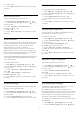operation manual
1 - Press
, select All Settings and press OK.
2 - Select Sound and press
(right) to enter the
menu.
3 - Select Advanced and press
(right) to enter
the menu.
4 - Select TV Speakers and press
(right) to
enter the menu.
5 - Select TV Speakers On, TV Speakers
Off, EasyLink, or EasyLink Autostart .
6 - Press
(left) repeatedly if necessary, to close
the menu.
To switch to speakers directly…
1 - While watching TV, press
.
2 - Select Speakers and select TV or Audio
System.
3 - Press
(left) repeatedly if necessary, to close
the menu.
Wireless Speakers
What You Need
You can connect a wireless speaker – a subwoofer or
a sound bar – to this TV.
A range of selected Philips wireless speaker products
can connect and play the TV sound. Consult the
Philips website for suited wireless audio products for
this TV - www.philips.com/tv
To play the TV sound on a wireless speaker, you must
pair the wireless speaker with the TV. You can pair up
to 10 wireless speakers but you can only play the
sound on one wireless audio speaker at a time. If you
connect a subwoofer, the sound is played on the TV
and the subwoofer. If you connect a sound bar the
sound is played on the sound bar only.
Select a Speaker
To connect a wireless speaker…
1 - Press
, select All Settings and press OK.
2 - Select Sound and press
(right) to enter the
menu.
3 - Select Wireless Speakers > Connect a
Speaker and press OK.
4 - Press
(left) repeatedly if necessary, to close
the menu.
Remove a Speaker
To remove a wireless speaker…
1 - Press
, select All Settings and press OK.
2 - Select Sound and press
(right) to enter the
menu.
3 - Select Wireless Speakers > Remove a
Speaker and press OK.
4 - Press
(left) repeatedly if necessary, to close
the menu.
Subwoofer Volume
To adjust the volume of wireless speaker…
1 - Press
, select All Settings and press OK.
2 - Select Sound and press
(right) to enter the
menu.
3 - Select Wireless Speakers > Subwoofer
Volume and press OK.
4 - Press
(left) repeatedly if necessary, to close
the menu.
Problems
Lost connection
• Position the wireless speaker within a range of 5
meters from the TV.
• Places with a high amount of wireless activity -
apartments with lots of wireless routers - can hamper
the wireless connection. Keep the router and wireless
speaker as close to the TV as possible.
Audio and video mismatch
• Some wireless speakers systems might have audio
and video sync problems. We recommend using
Philips wireless audio products.
TV Placement
As part of the first installation, this setting is set to
either On a TV stand or On the Wall. If you have
changed the placement of the TV since then, adjust
this setting accordingly for best sound reproduction.
1 - Press
, select All Settings and press OK.
2 - Select TV Settings and press
(right) to enter
the menu.
3 - Select TV Placement and press OK.
4 - Select On a TV stand or On the Wall.
5 - Press
(left) repeatedly if necessary, to close
the menu.
15.3
Ambilight
53