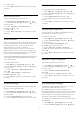operation manual
enter the menu.
3 - Select USB Keyboard Settings, and press OK to
start the keyboard setup.
HbbTV
If a TV channel offers HbbTV pages, you must first
switch on HbbTV in the TV settings to view the pages.
1 - Press
, select All Settings and press OK.
2 - Select General Settings and press
(right) to
enter the menu.
3 - Select HbbTV, and press OK.
4 - Select On or Off.
5 - Press
(left) repeatedly if necessary, to close
the menu.
If you want to avoid access to HbbTV pages on a
specific channel, you can block the HbbTV pages for
this channel only.
1 - Tune to the channel of which you want to block
the HbbTV pages.
2 - Press
OPTIONS and select HBB TV on This
Channel and press OK.
3 - Select Off and press OK.
Switch Off Timer
To deactivate the Switch Off Timer …
1 - Press
, select All Settings and press OK.
2 - Select Eco Settings and press
(right) to
enter the menu.
3 - Select Switch Off Timer. Select inside the slider
bar to adjust the value. The value 0 (Off) deactivates
the automatic switch off.
4 - Press
(left) repeatedly if necessary, to close
the menu.
The icon
is shown in front of Switch Off Timer
when it is active.
Home or Shop
If the TV is installed in a shop, you can set the TV to
display an in store promotion banner. Picture
Style is set to Vivid automatically. Switch Off
Timer is switched off.
To set the TV to Shop location…
1 - Press
, select All Settings and press OK.
2 - Select General Settings and press
(right) to
enter the menu.
3 - Select Location > Shop, and press OK.
4 - Press
(left) repeatedly if necessary, to close
the menu.
If you use the TV at home, set the TV in Home
location.
Shop Setup
If the TV is set to Shop, you can set the availablility of
a specific demo for in store use.
1 - Press
, select All Settings and press OK.
2 - Select General Settings and press
(right) to
enter the menu.
3 - Select Shop Setup and press
(right) to enter
the menu.
4 - Select Off or Feature Promotion Banner as in
store demo
5 - Press
(left) repeatedly if necessary, to close
the menu.
TV Placement
As part of the first installation, this setting is set to
either On a TV stand or On the Wall. If you have
changed the placement of the TV since then, adjust
this setting accordingly for best sound reproduction.
1 - Press
, select All Settings and press OK.
2 - Select General Settings and press
(right) to
enter the menu.
3 - Select TV Placement and press OK.
4 - Select On a TV stand or On the Wall.
5 - Press
(left) repeatedly if necessary, to close
the menu.
TV Guide
For more information, press
Keywords and look
up TV Guide, data and information.
Channel Logos
In some countries, the TV can show the channel
logos.
If you do not want these logos to appear, you can
switch them off.
To switch off the logos…
1 - Press
, select All Settings and press OK.
2 - Select Channel Logos and press
(right) to
enter the menu.
3 - Select Off and press OK.
4 - Press
(left) repeatedly if necessary, to close
the menu.
58