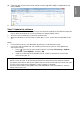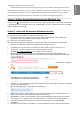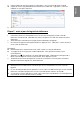User Manual
Englis
h
Dear Customer,
Philips continuously tries to improve its products and we recommend that you update the TV
software when updates are available. Do not install a lower version of software than the current
version installed on your TV. Philips cannot be held liable or be made responsible for problems caused
by a software downgrade.
Step 1: Check the current software version
Press (Settings), and select All settings > Update Software > Current software info, and
press OK. The current software information is displayed.
Step 2: Download the latest software
To update with a USB storage device, you need:
An empty USB flash drive. The USB flash drive must be FAT or DOS-formatted. Do not
use a USB hard drive.
A computer with Internet access
An archive utility that supports the zip file format (for example, WinZip® for Microsoft®
Windows® or Stufflt® for Macintosh®).
1. Insert the USB flash drive into a USB port on your computer.
2. From your computer with Internet, visit www.p4c.philips.com
, and then select your
country.
3. Enter your model number, and press Enter.
You can find your model number on the label of rear TV.
4. When enter your TV’s product page, select Support.
5. Select “Software updates”, and click on “Download file” to download the software.
The software is available as a zip file.
6. If the software version is higher than the version installed on your TV, click the software
update link.
7. Accept the license agreement/Terms and Conditions, select “I agree”, then the zip file
will be downloaded automatically.
8. Unzip the zip file to any directory using an archive utility
9. Create a folder name “upgrades” in the main directory of your USB flash drive.