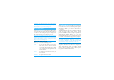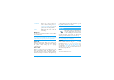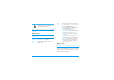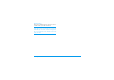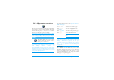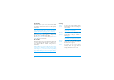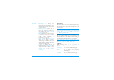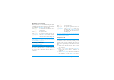User manual
Table Of Contents
- 1 • Getting started
- 2 • Main features
- 3 • Menu tree
- 4 • Text or number entry
- 5 • Contacts
- 6 • Settings
- 7 • Profiles
- 8 • Messages
- 9 • Camera
- 10 • Multimedia
- 11 • Games & appli.
- 12 • Infrared
- 13 • Call information
- 14 • Operator services
- Icons & symbols
- Precautions
- Troubleshooting
- Philips authentic accessories
Infrared 53
Sending is cancelled if your phone cannot find another
device before the time out is reached, if the infrared
link is broken, or if you cancel the process.
Select
Infrared
>
Receive
. Your phone is then ready to
receive an item and waits for the other infrared device
to send it. As for sending, messages are displayed on
the screen and allow you to follow the process.
Receiving is cancelled if your phone isn’t contacted by
another device before the time out is reached, if the
infrared link is broken, if the size of the file sent is too
large or if you cancel the process.
Saving the data received
Press
,
to access the following options:
Select Infrared > Data if you wish to use your phone
as a modem. You can use your mobile phone together
with a PC or a PDA, e.g. to connect to the internet or
to send faxes.
To fully benefit from the services available via infrared
(send and receive SMS, e-mail and fax, upload
pictures and MIDI sounds in your phone, phonebook
synchronization, GPRS Wizard, etc.), you must
install Mobile Phone Tools on your PC. This software
is available on the CD-Rom shipped with your phone.
The software supplied on the CD-Rom is not
compatible with Apple
®
Macintosh
®
computers. It
only supports Windows
®
98 SE, ME, XP and 2000
(Service Pack 3 and up mandatory in this case).
Specific software modules for Lotus Notes, Lotus
Organizer and Microsoft Outlook are designed to
allow synchronisation from your Philips mobile
phone to these applications (refer to their respective
user guides for detailed information).
Receiving data
Save
To save the data, then go back to idle.
The items you have received will be
saved under their default name, which
you can change by selecting them in the
relevant menus.
Show
To display the details of the data you
have received.
Discard
To ignore the data received.
Using the phone as a modem