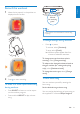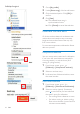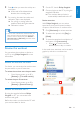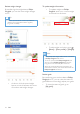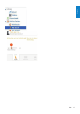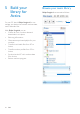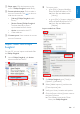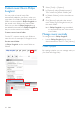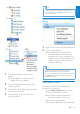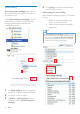User manual
29
Tip
To drag and drop multiple songs at the same •
time, hold down the Ctrl button when you
click on selections.
Remove music les from the Songbird
library
1 Right click on a music le. Select [Remove].
2 Conrm as prompted.
The selected le is removed from »
the library and from all playlists. (By
default, the le is only “removed”, not
“deleted”. The music le still exists in its
original location on the computer or
computer network.)
Tip
To select multiple les, hold down the •
Ctrl button when you click on selections.
To select multiple consecutive les, hold down
•
the Shift button when you click on the rst
and last selections.
Fetch album artwork
Choose from these options to fetch the
artwork for your albums:
On the • Philips Songbird toolbar, select
[Tools] > [Get Album Artwork].
If no titles are selected, artwork is »
fetched for all titles in the library.
Right-Click on selected titles.•
Artwork is fetched for all selected titles. »
1 Click [New Playlist] to create a new
playlist.
A new playlist is created, with the »
playlist name to be edited.
2 Name new playlist as desired (e.g. “My
workout playlist’).
3 Click [Music] under [Library] to show the
music library on the PC.
4 Drag and drop songs from the music
library to playlist.
English
EN