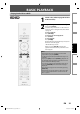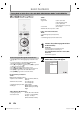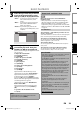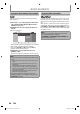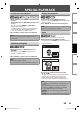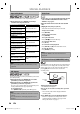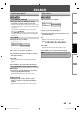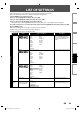Owner's Manual
22 EN
BASIC PLAYBACK
Use [K / L] to move the highlight up and down in the
list.
To access the files in a group(folder), highlight the
desired group(folder), then press [OK].
Press [{], or highlight [
], then press [OK] to go back
to the previous hierarchy.
Press [{] to go back to the previous screen.
Press [Yellow] or [Blue] to change the page of the list.
Press [Red] to go back to the media filter screen.
Press [HOME] to go back to the home menu.
Recommended specifications:
<DivX®>
Official DivX® Certified product
• Playable codec of AVI files : DivX®3.x, DivX®4.x, DivX®5.x,
DivX®6.0
• Maximum size of a video : 720 x 480 @30 fps
720 x 576 @25 fps
• Sampling frequency of audio : 8 kHz - 48 kHz
• Audio type : MPEG1 audio layer 3(MP3),
MPEG1 audio layer 2, Dolby
Digital
<MP3 / Windows Media™ Audio>
• Sampling frequency : 32 kHz, 44.1 kHz or 48 kHz.
• Constant bit rate : 112 kbps - 320 kbps(MP3),
48 kbps - 192 kbps
(Windows Media™ Audio).
•
•
•
•
•
•
•
How to Navigate through the Track/File List
<JPEG>
Resolution
• Upper limit : 2,560 x 1,900 dots
(sub sampling is 4:4:4)
: 5,120 x 3,840 dots
(sub sampling is up to 4:2:2)
• Lower limit : 32 x 32 dots
• Maximum file size of a picture
: 5 MB.
Folder / File number limitations:
<DVD>
999 folders(groups) and 9,999 files.
<CD>
999 folders(groups) and 999 tracks / files.
1
Insert a disc (refer to page 20 on how
to insert a disc).
Audio CD:
Track list appears and playback starts
automatically. Proceed to step 4.
Disc with MP3/Windows Media™ Audio/JPEG/
DivX® files:
Home menu appears.
2
With “Disc Tray” selected, press [OK].
Media filter screen will appear.
Blu-ray Disc Player
Disc Tray
Settings
Product Info
•
•
Playing Back an Audio CD or a Disc with DivX®/MP3/Windows Media™ Audio/JPEG Files
E5H11UD-BDP7200_EN_v2.indd 22E5H11UD-BDP7200_EN_v2.indd 22 2008/09/18 13:55:212008/09/18 13:55:21