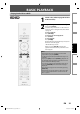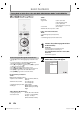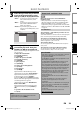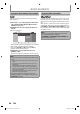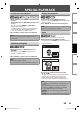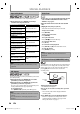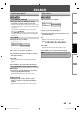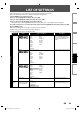Owner's Manual
23EN
Connections
Playback
Function Setup OthersIntroduction Basic Setup
BASIC PLAYBACK
Hint for the purchased or rented official DivX®
Certified product
When you purchase or rent a DivX® file through the
official site of DivX® video which is called DivX® Video-
On-Demand (VOD) services, a registration code is
required every time you get the new file from the DivX®
VOD services. Refer to “DivX® VOD” in “LIST OF SETTINGS”
on page 32.
Possible Errors
“This rental has { views left. Do you want to use one
of your { views now?”
Some DivX® VOD files are restricted with the limited playable
times.
You cannot play them back beyond the limit.
“This player is not authorized to play this video.”
You cannot play back the DivX® VOD files obtained with
different registration codes on this unit.
“This rental is expired.”
You cannot play back the DivX®VOD files with the expired
rental period.
“This player does not support this video format.”
You cannot play back the DivX® files whose image size
exceeds 720 x 480 @ 30fps or 720 x 576 @ 25fps.
Note for DivX®
A file with an extension of “.avi” and “.DivX” is called an
DivX® file. All files with the “.avi” extension are
recognized as MPEG4.
For CD-RW/-R , maximum of 999 group(folder) or 999
files may be recognized.
For DVD+RW/+R and DVD-RW/-R, maximum of 999
group(folder) or 9,999 files may be recognized.
The 10th and deeper hierarchies cannot be displayed.
Unrecognizable characters will be replaced with “”.
When playing back the files recorded in high bit rates,
the images can be interrupted in some occasions.
Although DivX® logo has been obtained for this unit,
it may not be able to play back some data,
depending on the characteristics, bit rates, or audio
format settings, etc.
A DivX® file whose file size exceeds 2 GB cannot be
played back.
If a large-sized DivX® file is selected, it may take a
while to start the playback (over 20 seconds
sometimes).
If DivX® files written on a CD-RW/-R cannot be played
back, rewrite them on a DVD+RW/+R or DVD-RW/-R
and try to play back.
Multi-session burn DivX® DVD cannot be played back
on this unit.
For more information for DivX®, please visit
http://www.divx.com.
•
•
•
•
•
•
•
•
•
•
•
•
•
3
Select the type of the file you want to
play back in the media filter screen.
Then press [OK] to display the file list.
“Video“ : if you want to play back video files
such as DivX® video files, select
“Video”.
“Music“ : if you want to play back music files
such as MP3 or Window Media
TM
Audio, select “Music”.
“Pictures“: if you want to play back the still
images such as JPEG pictures, select
“Pictures”.
Disc Tray
BD-Player
Music
Pictures
Video
4
Select a group(folder) or Track/file
you want to play back. Then press
[PLAY B] or [OK] to start playback.
(Refer to “How to Navigate through the Track/File
List” on page 22.
To skip to the next track/file
(not available for DivX®):
Press [NEXT T].
To skip to the previous track/file
(not available for DivX®):
Press [PREV S].
To pause playback:
Press [PAUSE F].
To return to the normal playback:
Press [PLAY B].
To stop playback:
Press [STOP C].
Playback will be in Resume-On-Stop mode.
<Resume-On-Stop mode for Audio CD/DivX®>
Playback will start from the point where it is
stopped next time you press [PLAY B].
If you press [OK] instead of [PLAY B], playback
will start from the beginning of the track instead
of resuming from the stop point.
<Resume-On-Stop mode for MP3/Windows
Media™ Audio/JPEG>
Playback will start from the beginning of the
current file next time you press [PLAY B] or
[OK].
To go back to the media filter screen :
Press [Red].
Note
Playback will also stop and the home menu will
appear when you press [HOME].
•
About DivX® and DivX® VOD
E5H11UD-BDP7200_EN_v2.indd 23E5H11UD-BDP7200_EN_v2.indd 23 2008/09/18 13:55:232008/09/18 13:55:23