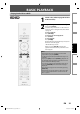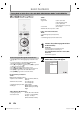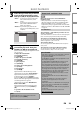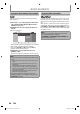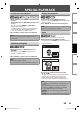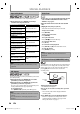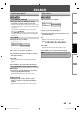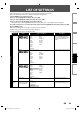Owner's Manual
24 EN
BASIC PLAYBACK
Some BD-video or DVD-video may contain a title menu
which describes the contents of the disc, or a disc menu
which guides you through the available functions in the
disc.
With such discs, a title menu or a disc menu may appear
automatically when you insert the disc. Otherwise, press
[TOP MENU] or [DISC MENU / POP-UP MENU] to call up
the menu. Refer to the disc’s manual on how to navigate
through the menu.
Note
Menus vary among discs. Refer to the information
accompanying the disc for details.
• [TOP MENU] or [DISC MENU / POP-UP MENU] may
not work with some discs.
•
Subtitles created by the user can be displayed during
DivX® playback.
1) Follow steps 1 to 3 in “Playing Back an Audio CD or
a Disc with DivX®/MP3 /Windows Media™ Audio/
JPEG Files” on page 22.
2) Highlight a file you want to play back, then press
[Green].
Subtitle list will appear.
3dolby.avi
Subtitle List
SRT
SUB
Cancel
SMI
”DivX® Subtitle” appears next to “Green” icon only when
DivX® subtitle is available for the selected file.
If you press [PLAY B] or [OK] instead of [Green],
playback without subtitle will start.
3) Highlight the desired subtitle file, then press
[PLAY B] or [OK].
Playback of the DivX® file with DivX® subtitle will start.
Note
To utilize this function, the following conditions must
meet.
– Playback file and the subtitle file must have the same
name.
– Playback file and the subtitle file must locate in the
same folder.
– Only the subtitle files with the following extensions
are supported; .smi (.SMI), .srt (.SRT), .sub (.SUB), .ass
(.ASS), .ssa (.SSA), .txt (.TXT). (.sub (.SUB) and .txt (.TXT)
may not be recognized.)
– The subtitles that exceeds the playback time of the
DivX® file will not be displayed.
If the DivX® subtitle file contains more than one
subtitle language, you can toggle those by pressing
[SUBTITLE] repeatedly.
•
•
•
•
Playing Back a DivX® with DivX® External Subtitle
Using the Title / Disc Menu
E5H11UD-BDP7200_EN_v2.indd 24E5H11UD-BDP7200_EN_v2.indd 24 2008/09/18 13:55:242008/09/18 13:55:24