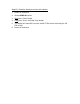User Manual
Firmware upgrade instructions for BM60
Step (A): Prepare the two folders for upgrading MCU and Wi-Fi firmware
respectively
1. Download the firmware.
2. Unzip the downloaded file and unzip the 2 folders inside. There are 2
folders:
• Upgrade_BM60_MCU V77
• Upgrade_BM60_WiFi0204
Step (B): Upgrade the firmware for MCU:
1. Inside the folder “Upgrade_BM60_MCU V77” There are 2 files:
• Philips_Izzy_BM60_MCU.bin
• Philips_Izzy_Upgrade.txt
Save all these files to the root directory of an empty USB stick.
2. Power on the device.
3. Select USB source.
4. Plug the USB stick into the USB socket (on the left side of the device).
Note:
DO NOT press any button, or unplug the USB stick, or interfere with the
power supply until the upgrade is completed. Otherwise, the device would
be damaged.
5. The device starts reading the USB stick. It displays “READING”. When it
finishes reading, upgrade begins. “UPGRADE” would be displayed.
6. DO NOT remove the USB stick. Wait for a few minutes. At completion of
firmware upgrade, ‘SUCCESS’ would be displayed.
7. Disconnect the AC power of the speaker.
8. Unplug the USB stick.
9. Connect AC power again and turn on the speaker.
Step (C): Upgrade the firmware for Wi-Fi:
1. Delete the files in (B) from the USB stick.
2. Inside the folder “Upgrade_BM60_WiFi0204” There are 2 files:
• Philips_Izzy_WiFi.bin
• Philips_Izzy_Upgrade.txt
Save all these files to the root directory of the empty USB stick.
3. Repeat steps 2 to 9 in (B).