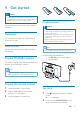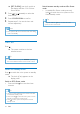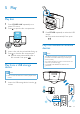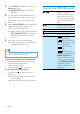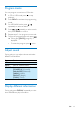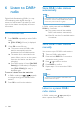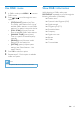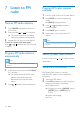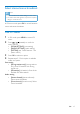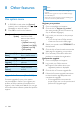User manual
18 EN
8 Other features
Use system menu
1
In FM/DAB+ mode, when the [System]
(system) menu is displayed, press
/
repeatedly to select an option.
2 Press OK to conrm the selection.
[Time] [Auto
update]
Synchronize the clock
with FM or DAB
stations that transmit
time signal.
• [Update from any]
• [Update from DAB]
• [Update from FM]
• [No update]
[Factory
Reset]
[Yes] Reset the system to
factory default status.
[No] Cancel.
[Software
Upgrade]
[Yes] Select to update
software.
[No] Cancel.
[SW
version]
Display software
version.
Upgrade the rmware (if available)
Firmware upgrade for your micro system
may be available in future. If you register your
product at Philips website (www.philips.com/
support) with a valid email address, you can get
information about software update and product
support.
Note
•
Power supply must not be interrupted during the
upgrade.
• The rmware upgrade can only be available through
the mini-USB port.
• When the rmware upgrade succeeds, all settings are
restored to the factory default status.
Register your product
1 Go to www.philips.com/support.
2 Click the link of "Register my product"
(the exact wording of this link name may
vary in different languages).
3 Log in with your account on the prompt
Web page.
• If you do not have a Philips account,
create one rst on this Web page.
4 Search your product with "BTB2090/12" as
the keywords.
5 Click the link of search result to access the
Web page for registering your product.
6 Fill in necessary information about this
product to complete the registration.
Perform the upgrade
1 Go to www.philips.com/support.
2 Log in with your Philips account.
» Support information about your
registered product is displayed.
3 Click the link of rmware upgrade le.
4 Follow the rmware upgrade instructions
to download the upgrade packet and
complete the upgrade.
• If the upgrade fails, reconnect the
power supply, turn on this product, and
perform the upgrade again.