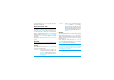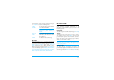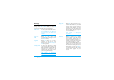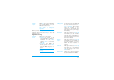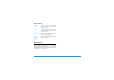User guide
Messaging 33
from one option to the next and press
L
to access
the menu.
1. Design your message: Add picture, Add text and/
or Add sound. Press
>
to create more slides.
2. The last icon on the left-hand side lets you access
the MMS options (see below).
3. Select Send to select the contact from the contact
list and send the MMS to the selected
recipient(s).
Pictures are chosen from the Picture album. Copyright
protected pictures cannot be sent via MMS.
Sounds can be chosen from the Sound Album
melodies.
The following options are available when creating
new MMS messages:
Once your message is completed, select Send to add
recipient and send your message. A progress bar allows
you to follow the sending of your message, press
R
Cancel if you wish to cancel the sending. If you saved
the MMS as a draft, it will be available in the Drafts
menu. If you have sent the MMS, it is available in the
Outbox.
Add slide To add more slides.
Next slide /
Previous slide
To move to the next/previous slide.
Note that this option only appears
if the MMS contains more than one
slide.
Edit subject To edit and change or enter the
subject of your message.
Delete slide To delete the selected page (if there
is more than one in the message).
Save
as draft
To save your message as a draft that
you can edit, complete and send
later on.
Save
as template
To save your message as a template,
that you can use as a basis for other
MMS (e.g. "Happy birthday" type
of message.
Preview MMS To preview the slide show you have
created.
Slide duration To change the value of slide
duration set in Settings > Application
settings and to set a delay between
each slide.