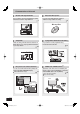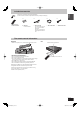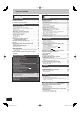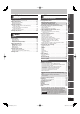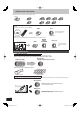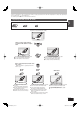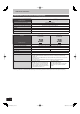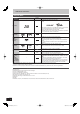Getting started Quick Start Guide Playing back Recording Blu-ray Disc Recorder Model No. DMR-BW850 DMR-BW750 Basic operations Operating Instructions Editing The illustrations in these Operating Instructions show the image of DMR-BW850. Dear customer Thank you for purchasing this product. For optimum performance and safety, please read these instructions carefully.
Characteristics of this unit Record with High Definition Record to Blu-ray Disc It is possible to record in high definition quality when the broadcast is high definition. It can record in high definition quality in addition to large volume recording. 7 6 Blu-ray Disc 2 programmes Simultaneous Recording 7-Day EPG Timer recording is made easier because the TV Guide allows you to see programme information up to 7 days ahead. It is possible to record 2 programmes being broadcasted at the same time.
Included accessories (N2QAYB000345) 1 Remote control 2 Batteries for remote control 1 AC mains lead For use with this unit only. Do not use it with other equipment. Also, do not use cords for other equipment with this unit. Getting started Please check and identify the supplied accessories. (Product numbers correct as of April 2009. These may be subject to change.
Table of contents Title Getting started Recording Getting started Characteristics of this unit . . . . . . . . . . . . . . . . . . . . . . . .2 Included accessories . . . . . . . . . . . . . . . . . . . . . . . . . . . . .3 The remote control information . . . . . . . . . . . . . . . . . . . .3 Quick Start Guide HDD and disc information . . . . . . . . . . . . . . . . . . . . . . . . .6 Regarding Blu-ray Disc . . . . . . . . . . . . . . . . . . . . . . . . . . . . . . . . .
Copying all the still pictures on the USB memory —Copy All Pictures . . . . . . . . . . . . . . . . . . . . . . . . . . . . . . . . . .66 Copying new still pictures on the SD card —Copy New Pictures . . . . . . . . . . . . . . . . . . . . . . . . . . . . . . . .66 Copying using the copying list . . . . . . . . . . . . . . . . . . . . . . . . . . .66 Deleting still pictures . . . . . . . . . . . . . . . . . . . . . . . . . . . .68 Music Music Playing music . . . . . . . . . . . . . . . . . . . . . . . . .
HDD and disc information This unit can record or copy to the following HDD or discs. Internal DVD-R DVD-RAM BD-RE HDD +R BD-R DVD-R DL DVD-RW +RW +R DL Discs that can record to will differ depending on the recording method. To record It can only record to HDD by pressing [* REC]. HDD Discs REC Record to the HDD and then copy to the disc. Can do Cannot do To timer record It can only record to HDD, BD-RE. BD-R or DVD-RAM when using timer recording. HDD SAT 10.01.2009 19:10 TV Guide SAT 10.
Various recording modes can be selected when recording or copying is performed on this unit. Time and quality of recording varies depending on the recording mode. ( 30, Recording modes) The following are characteristics of DR, HG, HX, HE, HL mode.
HDD and disc information HDD and discs you can use for recording and play ( : Possible, –: Impossible) Disc type Hard disk drive (HDD) Standard symbol HDD Data that can be recorded and played Quality in which video is recorded Video/Still picture/Music High definition (HD) quality/Standard definition (SD) quality Recording mode in which video is recorded DR, HG, HX, HE, HL, XP, SP, LP, EP, FR Rewritable Timer recording Copy once recording Disc type Standard symbol Data that can be recorded and pl
DVD-RAM DVD-R DVD-R DL DVD-RW Standard symbol RAM -R before finalisation DVD-V after finalisation -R DL before finalisation DVD-V after finalisation -RW(V) before finalisation DVD-V after finalisation Data that can be recorded and played Video Still picture Quick Start Guide Disc type Video Quality in which video is recorded Standard definition (SD) quality Recording mode in which video is recorded XP, SP, LP, EP, FR Rewritable – Timer recording – Copy-once recording – CPRM compatibl
HDD and disc information Play-only discs Disc type Logo Standard symbol Uses High Definition (HD) movie and music discs This unit can playback BONUSVIEW™ or BD-Live compatible discs. (➡ 44) BD-Video BD-V When playing a set of two or more BD-Video discs, the menu screen may continue to display even if the disc has been ejected. To enjoy High Bit rate Audio and Video (➡ 45) Operation of this unit may become slower when the BD-J application (➡ 118) is executing. This is not malfunction.
USB memory and card information USB memories you can use on this unit Format Indicated in these instructions by Data that can be played Data that can be copied Quick Start Guide Compatible USB memories USB memories which are defined as USB mass storage class and digital camera that use PTP protocol: –USB memories that support USB 1.0/1.1 and USB 2.0 Full Speed/High Speed. USB memories of up to 128 GB can be used. USB memories that support bulk only transfer.
Control reference guide Remote control Instructions for operations are generally described using the remote control. bo 1 2 1 Turn the unit on (➡ 18) 2 Select drive (HDD, BD or SD) (➡ 22, 23, 62) Drive changes each time you press [DRIVE SELECT]. 3 Select channels and title numbers, etc./Enter numbers or characters (The character buttons may be used when operating VIERA CAST contents.
Main unit 2 3 4 5 6 7 Quick Start Guide 1 8 9 bk bl bm bn bo bp Pull to flip down the front panel. 1 Standby/on switch (8) (➡ 18) Press to switch the unit from on to standby mode or vice versa. In standby mode, the unit is still consuming a small amount of power. 2 Disc tray (➡ 15) 3 SD Card LED It is possible to set the LED to turn on/off.
HDD (Hard disk drive) handling care The HDD is a high precision recording instrument and because of its long recording capability and high speed operation it is a very special device that is easily susceptible to damage. As a basic rule, save important content to a disc as backup. ■ The HDD is a device that is not built to withstand vibration/shock or dust Depending on the setup environment and handling of the HDD some content may become damaged and play and recording may no longer be possible.
Media handling (Disc/USB memory/SD card) Disc and card care Inserting discs 1 Press [; OPEN/CLOSE] to open the tray. ■ How to hold a disc or card Insert label-up. Do not touch the recorded surface or the terminal surface. 2 Press [; OPEN/CLOSE] to close the tray. Automatic drive select function BD-V DVD-V CD , MP3, JPEG, DivX If the unit is recording to the HDD or stopped, it automatically switches to the BD drive when a disc is inserted.
STEP 1 Connection Before connection, turn off all equipment and read the appropriate operating instructions. Refer to “Additional connections” (➡ 99) for connection using other terminals and connection with other equipment. When the unit is not to be used for a long time To save power, unplug it from the household mains socket. This unit consumes a small amount of power, even when it is turned off. [approx. 0.
You can enjoy high-quality picture by changing the connection between this unit and your TV. Quick Start Guide Connecting to a TV with an HDMI (High Definition Multimedia Interface) cable When connected to an HDMI compatible unit, an uncompressed digital audio and video signal is transmitted. You can enjoy high quality, digital video and audio with just one cord. When connecting to an HDMI-compatible HDTV (High Definition Television), the output can be switched to 1080p, 1080i or 720p HD video.
STEP 2 Channel reception settings and TV aspect settings 1 2 TV VOL DRIVE SELECT CH AV 1 2abc 3def 4ghi 5jkl 6mno p 7qrs 8tuv 9wxyz INPUT DEL 0 SELECT 2 PAGE CH 3 MANUAL SKIP Turn on the television and select the appropriate AV input to suit the connections to this unit. Press [^] to turn the unit on. When the Download from TV screen appears (➡ 19) Press [e, r] to select your region and press [OK]. SLOW/SEARCH SKIP Region Selection NSW / ACT STOP PAUSE Victoria PLAY/x1.
Press [e, r] to select “On” or “Off” and press [OK]. Power Save ■ Download from the TV If this unit is connected to a Panasonic TV (VIERA) supporting HDAVI Control 3 or later via an HDMI cable, then the setting information on the TV is acquired by this unit when the unit is turned on for the first time. Please proceed to the following steps. On Download from TV Off Quick Start Guide 4 On: Minimises standby power consumption, disables Quick Start function. Unit’s Display is set to “Automatic”.
Watching digital broadcasts ■ Select the programme to view using the TV Guide 1 Press [GUIDE]. TV ^ 1 2 CH VOL DRIVE SELECT CH SAT 10.01.2009 19:10 AV TV Guide SAT 10.01 1 2abc 3def 4ghi 5jkl 6mno p 7qrs 8tuv 9wxyz INPUT DEL 0 SELECT Numbered buttons PAGE ABC 1 ABC 2 CH News News News Select Channel OK Select Programme RETURN MANUAL SKIP INPUT SELECT PAUSE PLAY/x1.
Digital channel information When “ 1 ” appears in digital channel information (➡ right) Press [TEXT ]. While stopped Press [STATUS 1 1 TEN HD Corontation street 9:00 - 11:00 Sub page number ]. 2 3 Now 10:30 All DVB Channels Select Favourites Software update Rating:PG Current page number <<01 02 03 04 05 06 07 >> P100 TELETEXT INFORMATION Colour bar 2 Press [e, r], the numbered buttons, or the colour buttons to select the page. Follow the instruction on the screen to select the page.
Playing BD-Video or DVD-Video/Playing recorded video contents Refer to “Advanced playback” (➡ 38) for detailed information. You can quickly find the recorded titles and easily play them. You can also sort the titles or edit the Groups of titles (➡ 40).
Recording television programmes Refer to “Important notes for recording” (➡ 28) and “Advanced recording” (➡ 30) for detailed information. HDD 5 Press [* REC] to start recording. “REC1” or “REC2” will light REC1 TV 1 2abc 3def 4ghi 5jkl 6mno p w 7qrs 8tuv 9xyz INPUT DEL 0 SELECT Numbered buttons CH AV PAGE CH 1 2 CH MANUAL SKIP INPUT SELECT SLOW/SEARCH SKIP h STOP g PAUSE PLAY/x1.3 6 Recording will take place on open space on the HDD. Data will not be overwritten.
Timer recording (Using the TV Guide System) Refer to “Important notes for recording” (➡ 28) and “Advanced timer recording” (➡ 34–37) for detailed information. 1 TV Guide SAT 10.01 VOL DRIVE SELECT CH 1 2abc 3def 4ghi 5jkl 6mno p w 7qrs 8tuv 9xyz INPUT DEL 0 SELECT News PAGE News CH News Select Channel OK Select Programme RETURN PAUSE 2 MANUAL SKIP EXIT GUIDE R DIR E C T N AV IG AT O C T IO N M E N U OPTION RETURN RETURN OPTION CREATE CHAPTER REC REC MODE Page Down Prog.
■ To cancel a timer recording on the TV Guide screen BD-RE BD-R RAM Only 1 programme can be set to timer record on the disc. 1 Insert a disc. ■ When the screen with “Format Disc” is displayed You need to format the unrecorded disc such as new discs. e.g., DVD-RAM Copy Format Disc This disc is not formatted and cannot be played. To format the disc, please select “Format Disc”. 1 Press [e, r, w, q] to select the programme in the TV Guide and press [OK]. 2 Press [w, q] to select “Yes” and press [OK].
Deleting titles Using the DELETE Navigator to delete 1 TV VOL DRIVE SELECT CH AV DRIVE SELECT 1 2abc 3def 4ghi 5jkl 6mno p 7qrs 8tuv 9wxyz INPUT DEL 0 SELECT DEL 2 PAGE CH DELETE Navigator Grouped Titles Time Remaining HDD MANUAL SKIP u, i Date PAUSE R DIR E C T N AV IG AT O “Red” REC RETURN FUNCTION MENU RETURN RETURN CREATE CHAPTER REC MODE TIME SLIP PROG/CHECK 3 HDD BD-RE BD-R RAM -R -R DL -RW(V) +R +R DL +RW (You cannot delete items on finalised discs.
Copying titles 2 Press [e, r] to select “New item” and press [OK]. Create List Grouped Titles HDD TV CH Time Rec time AV Size 1 2abc 3def 4ghi 5jkl 6mno p 7qrs 8tuv 9wxyz INPUT DEL 0 SELECT MANUAL SKIP PLAY/x1.3 GUIDE C T IO N M E N U DIR E C T N AV IG AT O R F UN e, r, w, q OK OK OPTION RETURN CREATE CHAPTER REC REC MODE RETURN TIME SLIP PROG/CHECK 6 p BD-RE BD-R RAM -R -R DL -RW(V) +R +R DL +RW (You cannot copy to finalised discs.) HDD 1 Insert a disc. e.g.
Important notes for recording Recording to HDD Recording or timer recording is performed in any recording mode using this unit’s tuner. Recording or timer recording from external equipment is performed in XP, SP, LP, EP or FR mode. Recording to discs BD-RE BD-R Timer recording is performed in any recording mode using this unit’s tuner. You cannot record by pressing [* REC]. Recording from external equipment is performed in XP, SP, LP, EP or FR mode.
Playing the disc on other players BD-RE BD-R Titles in DR, HG, -R -R DL -RW(V) +R +R DL HX, HE or HL mode may not playback on other Blu-ray disc player.(➡ 8) The disc must be finalised (➡ 86) It is necessary to finalise DVD-R, etc. on this unit after recording or copying titles to them. You can then play them as a commercially sold DVD-Video. However, the discs become play-only and you can no longer record or copy. You can record and copy again if you format DVD-RW. (➡ 85) Record to DVD-R, etc.
Advanced recording Recording modes This also explains about while recording and while copying. (There are discs that can only copy, depending on the disc) Recording modes that can be selected differ depending on the recording methods and discs.
■ Recording modes and approximate recording times Recording Mode HDD BD-RE BD-R (25 GB) BD-RE DL BD-R DL (50 GB) Singlesided (4.7 GB) Doublesided 2 (9.4 GB) DVD-R DVD-RW +R +RW (4.7 GB) 6 hours 40 min. – – – – 6 hours 30 min. 13 hours – – – – 40 hours 4 hours 8 hours – – – – 120 hours 60 hours 6 hours 12 hours – – – – 180 hours 90 hours 9 hours 18 hours – – – – HL 240 hours 120 hours 12 hours 24 hours – – – – XP 110 hours 55 hours 5 hours 15 min.
Advanced recording Flexible Recording (Recording that fits the remaining disc space) HDD The title is recorded to the size of a new DVD (4.7GB) by automatically selecting optimal quality between XP and EP (8 hours). Preparation Select the channel or the external input to record. Press [DRIVE SELECT] to select the HDD drive. 1 2 3 While stopped Press [FUNCTION MENU]. Press [e, r] to select “Others” and press [OK].
Operation during Recording Press [STATUS ]. e.g., while 2 programmes simultaneous recording Recording programme displayed on the TV screen Recording programme not displayed on the TV screen HDD REC1 090 NINE HD 002 ABC TV REC2 Display the recording programme on the TV screen It is necessary to display the recording programme onto the TV screen to perform operations such as pause. If the input was switched: Press [INPUT SELECT]. If the channel was switched: Press [1 2 CH].
Advanced timer recording Manually programming timer recordings HDD BD-RE BD-R RAM 1 4 Press [OK]. The timer programme is stored and the timer icon is displayed. Press [PROG/CHECK]. Timer Recording Remain HDD 30:30 DR Channel Name Timer icon Schedule Drive/Mode Space “z” lights on the unit’s display to indicate timer recording standby has been activated. New Timer Programme od Space OK OK RETURN 2 3 Total 0/32 Timer Off z FRI 23.01.
To release the unit from recording standby 1 2 Press [PROG/CHECK]. Press [e, r] to select the programme and press the “Red” button. Press [INPUT SELECT] or [1 2 CH] to display the programme that you want to stop recording on the TV screen while 2 programmes are simultaneously recording. 1 Stop Recording The timer icon “z” (➡ 36) will change to grey. You cannot cancel timer recording standby mode as long as even one timer icon “z” (red) remains in the timer recording list.
Advanced timer recording Check, change or delete a programme Even when the unit is turned off, you can display the timer recording list by pressing [PROG/CHECK]. Press [PROG/CHECK]. Timer Recording Remain HDD 30:30 DR Channel Name z z z z ABC2 Programme Name ABC2 Programme Name ABC TV Sydney Programme Name ABC TV Sydney Programme Name FRI 23.01.2009 8:59 Schedule Drive/Mode Space FRI 23.01 9:00 - 9:30 FRI 23.01 10:00 - 10:30 SAT 24.01 9:00 - 9:30 SAT 24.
■ When the TV Guide displays the empty TV Guide list Basic operations TV Guide TUE 13.01 Press [GUIDE] to switch between Landscape view and Portrait view. Landscape view TV Guide TUE 13.01 TUE 13.01.2009 19:45 All Types All DVB Channels Landscape Emmerdale : In today’s show we will... Time: News Some digital broadcast may not send programme information. Set the timer recording manually (➡ 34).
Advanced playback Refer to page 42 for playing DivX. Refer to page 62 for playing still pictures. Refer to page 69 for playing music. Note When playing back a title recorded on the HDD, BD-RE or BD-R, ensure that you match the “TV System” setting to the recorded title (➡ 92). A disc or title with different “TV System” (➡ 92) may not be able to playback while recording or on standby for the timer recording.
Skipping the specified time (Time Slip) Except BD-V DVD-V AVCHD , DivX 1 Press [TIME SLIP]. 2 Press [e, r] to select the time and press [OK]. Play skips the specified time. Each time you press [e, r], the time increases [e] or decreases [r] by 1 minute intervals. (Press and hold for 10-minute intervals.) -5 min. Manual Skip This automatically disappears after approximately 5 seconds. To show the screen again press [TIME SLIP] again. Press [MANUAL SKIP].
Selecting recorded programmes (titles) to play—Direct Navigator Direct Navigator screen icons Currently recording. Title protected. Title that was not recorded due to recording protection Title cannot be played (When copying a title to the HDD, or when data is damaged etc.
Playback of the High Definition Video (AVCHD) AVCHD It is possible to playback the high definition video (AVCHD) recorded on the Panasonic High definition Video Camera on the disc or SD card. 1 2 Insert a disc or SD card. To exit the screen Press [EXIT]. To display the top menu Press [DIRECT NAVIGATOR]. When the top menu or “Direct Navigator” is not displayed Refer to “Starting from a selected title” (➡ 38) to playback. Press [e, r] to select “Play Video (AVCHD)” and press [OK].
Playing DivX Using the tree screen to find a folder Playing DivX video contents -R -R DL CD USB DivX® is a digital video format created by DivX, Inc. This is an official DivX Certified device that plays DivX video. You can play DivX video contents recorded with a computer onto DVD-R, DVD-R DL, CD-R/CD-RW and USB memory. 1 Insert a disc or USB memory. 1 While the file list is displayed Press [OPTION]. 2 Press [e, r] to select “Select Folder”. DivX Menu CD (DivX) -R -R DL CD USB e.g.
Regarding DivX VOD content ABOUT DIVX VIDEO-ON-DEMAND: This DivX® Certified device must be registered in order to play DivX Video-on-Demand (VOD) content. First generate the DivX VOD registration code for your device and submit it during the registration process. [Important: DivX VOD content is protected by a DivX DRM (Digital Rights Management) system that restricts playback to registered DivX Certified devices.
To enjoy the BD Video which supports BONUSVIEW or BD-Live BD-V What is BONUSVIEW? BONUSVIEW allows you to enjoy functions such as picture-inpicture or secondary audio etc., with BD-Video supporting BD-ROM Profile 1 version 1.1/Final Standard Profile. What is BD-Live? In addition to the BONUSVIEW function, BD-Video supporting BDROM profile 2 that has a network extension function allows you to enjoy more functions such as subtitles, exclusive images and online games by connecting this unit to the Internet.
To enjoy High Bit rate Audio and Video Enjoying High Bit rate Audio with 7.1ch speaker This unit can decode high bit rate audio (Dolby Digital Plus, Dolby TrueHD, DTS-HD High Resolution Audio and DTS-HD Master Audio) adopted in BD-Video. To enjoy 7.1ch surround sound, the following conditions are necessary (Part shown in the shaded area of table given below). Connect an amplifier/receiver with 7.1ch speaker supporting HDMI (High Bit rate Audio) using a High Speed HDMI cable.
Editing titles HDD BD-RE RAM BD-R -R -R DL -RW(V) +R +R DL (You +RW -RW(VR) Only “Properties” is possible. cannot edit finalised discs.) Editing of the title can be performed with this unit. For example, an unnecessary part of the title can be deleted. (➡ 47, Partial Delete) 1 2 Press [DIRECT NAVIGATOR]. HDD BD-RE RAM When “VIDEO” is not selected, press the “Red” button to select “VIDEO”. Press [e, r] to select the title.
Title operations After performing steps 1–4 (➡ 46) Delete Press [w, q] to select “Delete” and press [OK]. Properties HDD BD-RE BD-R RAM -R -R DL -RW(V) +R +R DL +RW -RW(VR) Enter Title Name HDD BD-RE BD-R RAM -R -R DL -RW(V) +R +R DL +RW Set up Protection Cancel Protection Once deleted, the recorded contents are lost and cannot be restored. Make certain before proceeding. The available recording space on BD-R, DVD-R, DVD-R DL, +R or +R DL does not increase when you delete titles.
Editing titles Title operations After performing steps 1–4 (➡ 46) Title Compression HDD (Converting the recording mode) Title Compression is a function to convert the recording mode of the title in DR mode. The converted title will be copied to HDD. It will take about the same time as playback of the title to convert the recording mode. 1 Press [e, r] to select “Recording Mode”. 2 Press [w, q] to select the recording mode and press [r]. 3 Press [w, q] to select when to start the conversion.
Create/Playback/Edit of the Chapter HDD BD-RE BD-R RAM -R -R DL -RW(V) -RW(VR) +R +R DL +RW chapter is possible. 4 Only playback of Press [w, q] to select the chapter. To start play Press [OK]. To edit Step 5. To create Press the “Green” button. (➡ below) Regarding Chapters Programmes are recorded as a single title consisting of one chapter. DIRECT NAVIGATOR Chapter View Time Remaining 15:08 SP VIDEO HDD PICTURE MUSIC Play 007 SOCCER Title Press OK to start playing from the selected chapter.
Copying titles There are following copying methods. Copy Title Playing Copy Copy AVCHD Copy the playing title on the HDD to the disc. (➡ 53) Make a copying list and then copy. You can set the unit to copy titles in the way you want. (➡ 54) High definition video (AVCHD format) can be copied from disc, SD card or USB.
■ Copy speed Features ( : Possible, –: Impossible) High speed mode Normal speed mode Copy with shorter time than the recorded time of the title with same quality (recording mode). It will take same or longer time as the recorded time of the titles to be copied. Even if you select a recording mode with better picture quality than the original, the picture quality does not improve.
Copying titles ■ Frequently Asked Questions When is the time high speed copy is not possible? It will copy at normal speed in following cases: Copying XP, SP, LP, EP or FR mode title to the BD-RE or BD-R Copying to RAM -R -R DL -RW(V) +R +R DL +RW in following conditions: – Titles in DR, HG, HX, HE, HL mode – Title of the AVCHD copied to the HDD Copying to -R -R DL -RW(V) +R +R DL +RW in following conditions: – Copy including a title that was recorded to HDD with “Rec for High Speed Copy” set to “Off” – Ti
Copy the playing title on the HDD to the disc. It will start copying from the beginning of the title regardless of the playing position. HDD p BD-RE BD-R RAM -R -R DL -RW(V) +R +R DL +RW 1 ■ Speed and recording mode when copying Titles in DR, HG, HX, HE or HL mode Playback the title to copy. 1 When copying the title in DR mode with multiple audio and subtitles When copying at high speed, audio and subtitles can be copied as is.
Copying titles Copying using the copying list—Copy HDD ' BD-RE BD-R RAM +RW -RW(VR) p HDD HDD p -R -R DL -RW(V) +R +R DL 6 You can order titles as desired for copy to disc. 1 2 While stopped Press [FUNCTION MENU]. Press [e, r] to select “Copy” and press [OK].
Copying list indicators Titles that can be copied in high speed mode to the inserted disc Title with “One time only recording” restriction Titles deleted from the HDD by “One time only recording” restriction after copying. [“One time only recording” titles can only be transferred from the HDD to a disc (HDD, BD-RE, BD-R or CPRM (➡ 118) compatible DVD-RAM). They are deleted from the HDD.] Title contains still picture(s) Still picture(s) cannot be copied.
Copying titles Copying a finalised DVD-R, DVD-R DL, DVD-RW (DVD-Video format), +R and +R DL DVD-V 4 p HDD You can copy the content of finalised DVD-R, DVD-R DL, DVD-RW (DVD-Video format), +R, and +R DL to the HDD and re-edit. While playing a disc, the content being played is copied to the HDD according to the set time. When “Rec for High Speed Copy” (➡ 90) is set to “On” and you make a copy, the copy will be made using the picture size selected in “Aspect for Recording” (➡ 89) in the Setup menu.
Recording broadcasts from external equipment HDD See also “Important notes for recording” (➡ 28) e.g., Connecting to the AV2 terminals on the front Turn off the unit and external equipment before connecting. This unit AV2 IN S VIDEO VIDEO L/MONO - AUDIO- R S Video cable Audio/Video cable External equipment Connect to Audio/Video output terminals. The S VIDEO terminal achieves a more vivid picture than the VIDEO terminal. Preparation Press [DRIVE SELECT] to select the HDD drive.
Copying from a video cassette recorder e.g., Connecting to the AV2 or DV input terminals on the front Turn off the unit and other video equipment before connecting. This unit AV2 IN DV IN S VIDEO DV cable (IEEE 1394, 4-pin) VIDEO S Video cable L/MONO - AUDIO- R Audio/Video cable Other video equipment Connect to Audio/Video output terminals. If the audio output of the other equipment is monaural Connect to L/MONO on the AV2 input terminals at the front.
Recording via AV2 input DV Automatic Recording HDD BD-RE BD-R RAM -R -RW(V) +R +RW BD-RE BD-R RAM -R -RW(V) +R +RW Preparation 1 Turn off the main unit and DV equipment, then connect the equipment with the unit’s DV input terminal (➡ 58). 2 Turn on the main unit. When the output signal from the external equipment is NTSC, change “TV System” to “NTSC” in the Setup menu (➡ 92). It is possible to record to disc from equipment connected to the AV2 input terminals. Recording mode is FR mode (➡ 30).
Copy the HD Video (AVCHD format) or the SD Video (MPEG2 format) Copying HD Video (AVCHD format) It is possible to copy the HD video (AVCHD format) recorded on the Panasonic Video Camera to the HDD or disc. ■ From an SD card or Discs AVCHD AVCHD ■ From a video equipment (Disc) p HDD (SD card) p HDD BD-RE BD-R HDD Camera’s HDD p HDD BD-RE BD-R You cannot playback HD Video in the camera’s HDD with this unit. You must copy the files to the HDD or disc.
Copying SD Video (MPEG2 format) It is possible to copy the SD video (MPEG2 format) recorded on the Panasonic Video Camera to the HDD or disc. ■ From an SD card ■ From a video equipment SD p HDD RAM (All the recordings on the same date become a title.) Camera’s HDD p HDD RAM (All the recordings on the same date become a title.) HDD DVD-RAM 1 HDD DVD-RAM Insert a card. e.g.
Playing still pictures HDD BD-RE RAM -R -R DL CD USB SD You can play still pictures recorded with a computer onto a DVD-R, DVD-R DL, CD-R/CD-RW, USB memory and SD card. You cannot play still pictures while recording or copying. Preparation Insert a disc, USB memory or SD card. Press [DRIVE SELECT] to select the drive. Select “BD” for DVD or CD. 1 Press [DIRECT NAVIGATOR]. HDD BD-RE RAM When “PICTURE” is not selected, press the “Green” button to select “PICTURE”.
Useful functions during still picture play Start Slideshow You can display still pictures one by one at a constant interval. 1 Press [e, r, w, q] to select the album or date. 2 Press [q] (PLAY). You can also start Slideshow with following steps. After performing step 1 (➡ above) 1 Press [OPTION]. 2 Press [e, r] to select “Start Slideshow” and press [OK]. To end the slideshow Press [RETURN ]. Slideshow Settings 1 Press [e, r, w, q] to select the album or date. 2 Press [OPTION].
Editing still pictures Editing still pictures (JPEG) HDD BD-RE RAM SD Editing can be done in units of pictures, albums, or dates. You cannot edit still pictures recorded on DVD-R, DVD-R DL, CDR/CD-RW and USB memory. Preparation Press [DRIVE SELECT] to select the drive. Select “BD” for DVD. BD-RE RAM SD Release protection (➡ 11, 84, Setting the protection). 1 Press [DIRECT NAVIGATOR] 3 Press [e, r] to select the operation and press [OK] (e.g.
Still pictures operation After performing steps 1–3 (➡ 64) Copy to Album HDD BD-RE RAM Copy to New Album HDD BD-RE RAM Copy the selected album, date or pictures to an existing album. 1 Press [w, q] to select “Start” and press [OK]. 2 Press [e, r, w, q] to select the destination album and press [OK]. The destination album with protect setting cannot be copied to. Copy the selected album, date or pictures to new album. 1 Press [w, q] to select “Start” and press [OK]. 2 Press [OK].
Copying still pictures HDD BD-RE RAM USB SD Pictures copied from SD card and USB memory will be categorised according to the shooting date. Pictures without shooting date will be categorised using the creation date. You cannot copy pictures recorded to DVD-R, DVD-R DL, CD-R/ CD-RW or USB memory. If the space on the destination drive runs out or the number of files/folders to be copied exceeds the maximum (➡ 115), copying will stop partway through. You cannot copy the information about the picture rotation.
5 Register still pictures for copy. If you are going to copy a registered list without making any changes to it (➡ step 6). Pictures from different dates or albums will not be registered to same list. Copy Cancel All Destination Capacity: 4343MB Direction 1 Copy HDD BD / DVD 2 Copy Mode 3 Create List New Item No. Title PICTURE High Speed 0 OK RETURN Page 01/01 Create copy list. OPTION ■Select the units to register 1 Press [e, r] to select “Create List” and press [ q].
Deleting still pictures Once deleted, the recorded contents are lost and cannot be restored. Make certain before proceeding. HDD BD-RE RAM SD 1 2 While stopped Press [FUNCTION MENU]. Press [e, r] to select “Delete” and press [OK]. HDD BD-RE RAM When “PICTURE” is not selected, press the “Green” button to select “PICTURE”. HDD BD-RE RAM To switch the display method 1 Press [OPTION]. 2 Press [e, r] to select “Album View” or “Pictures by Date” and press [OK].
Playing music Playing MP3 files Playing music CD -R -R DL CD USB You can play MP3 files recorded with a computer onto a DVD-R, DVD-R DL, CD-R/CD-RW and USB memory. You cannot play MP3 files on the USB memory while recording. 1 Insert a music CD. The unit starts accessing the Gracenote® Database (➡ 74) and searches for the title information. Insert a disc or USB memory. CD POWERED BY USB device Copy Video ( AVCHD ) Play Video ( DivX ) Play Pictures ( JPEG ) Play/Copy Music ( MP3 ) Select file type.
Playing music Playing music recorded on HDD 3 Copying music to HDD (➡ 74) Press [e, r] to select the track and press [OK]. Preparation Press [DRIVE SELECT] to select the HDD drive. 1 DIRECT NAVIGATOR Music List 0.09 4.30 March Moon HDD Do this flower open? Playing track Press [DIRECT NAVIGATOR]. When “MUSIC” is not selected, press the “Yellow” button to select “MUSIC”. No.
Useful functions during music play HDD -R -R DL CD USB Operations during play Stop Pause Press [g]. Search Press [t] or [y]. Press [q](PLAY) to restart play. During play or while paused, press [u] or [i]. Skip to the track you want to play. Each press increases the number of skips. While Music list screen is displayed Press [e, r] to select the track and press the “Green” button. Up to 99 tracks can be registered. Press [h]. Press [h] again or [q] (PLAY) to restart play.
Editing music/playlist Album and track operation Editing music After performing steps 1–4 (➡ left) HDD Preparation Press [DRIVE SELECT] to select the HDD drive. 1 Press [DIRECT NAVIGATOR]. When “MUSIC” is not selected, press the “Yellow” button to select “MUSIC”.
Register track to Playlist HDD Preparation Press [DRIVE SELECT] to select the HDD drive. Press [DIRECT NAVIGATOR]. When “MUSIC” is not selected, press the “Yellow” button to select “MUSIC”. 1 2 3 DIRECT NAVIGATOR Music Menu HDD Total Tracks 53 VIDEO PICTURE MUSIC Albums My Favourites Playlists Random Play OPTION OK RETURN 2 Please select to access music. VIDEO PICTURE MUSIC Press [e, r] to select item and press [OK].
Copying music to HDD You can store the two formats of music data in this unit’s HDD. Music CD (CD-DA) When inserting music CDs, this unit makes access to the internal Gracenote® Database to obtain title information. The album name, track name and artist name are assigned automatically allowing you find the track easily when playing back. 1 While stopped Insert a disc or USB memory. CD (Music CD) The unit starts accessing the Gracenote® Database and searches for the title information.
Deleting music Once deleted, the recorded contents are lost and cannot be restored. Make certain before proceeding. HDD 1 2 While stopped Press [FUNCTION MENU]. Press [e, r] to select “Delete” and press [OK]. When “MUSIC” is not selected, press the “Yellow” button to select “MUSIC”. DELETE Navigator HDD Music Menu Total Tracks 53 VIDEO PICTURE MUSIC Artists Albums My Favourites Playlists Frequently Played OK RETURN 3 OPTION VIDEO Please select to access music.
Entering text 2 HDD BD-RE BD-R RAM -R -R DL -RW(V) +R +R DL +RW You can give names to recorded titles, etc. The maximum number of characters: 64 (44 ) Title ( BD-RE BD-R ) 254 (44 ) Album of still pictures ( HDD BD-RE RAM ) Album (Music) Repeat this step to enter other characters. To delete a character Press [e, r, w, q] to select the character in the name field and press [h]. (The selected characters are deleted.
Enjoying VIERA CASTTM You can access a selection of Internet services from the Home screen with VIERA CAST, for example YouTube, Picasa Web Albums. (Current as of February 2009) VIERA CAST requires a broadband Internet connection. Dial-up Internet connections cannot be used. Preparation Network connection (➡ 102) Network setting (➡ 96) 1 Press [VIERA CAST]. Message is displayed. Please read these instructions carefully and then press [OK] to start VIERA CAST function.
Linked operations with the TV (VIERA Link “HDAVI ControlTM”) You can enjoy linked operations with the TV and receiver by using “HDAVI Control”. What is VIERA Link “HDAVI Control”? VIERA Link “HDAVI Control” is a convenient function that offers linked operations of this unit, and a Panasonic TV (VIERA) or receiver under “HDAVI Control”. You can use this function by connecting the equipment with the HDMI cable. See the operating instructions for connected equipment for operational details.
Easy control only with VIERA remote control If you connect this unit to the TV that supports “HDAVI Control 2” or later with an HDMI cable, you can enjoy using more convenient functions. You can operate this unit using buttons on the TV remote control. The buttons that you can use for this unit vary depending on the TV. For details, refer to the operating instructions of the TV. Use the remote control supplied with this unit if you cannot operate this unit using buttons on the TV remote control.
Convenient functions to playback and viewing Using on-screen menus Angle BD-V DVD-V +R +R DL +RW Change the number to select an angle. Common procedures 1 Press [DISPLAY]. Disc Play Picture Sound 2 3 4 Audio channel HDD BD-RE BD-R (titles in recording mode other than DR) RAM -R -R DL -RW(V) -RW(VR) Soundtrack (➡ 39, Changing audio during play) 1 Digital 2/0 ch Subtitle Off Audio channel LR Setting Menu Item Depending on the condition of the unit (playing, stopped, etc.
Play menu—Change the play sequence This function works only when the elapsed play time is displayed. Select the item for repeat play. Depending on the disc, the items that can be selected will differ. Repeat Play Items displayed depends on the contents of the playback. All Title Chapter Playlist Select “Off” to cancel. Picture menu—Change the picture quality Mode Select the picture quality mode during play.
Convenient functions to playback and viewing Status messages Press [STATUS Switch the aspect ratio of the screen ]. The display changes each time you press the button. A B When black bars are shown at the top, bottom, left, and right sides of the screen, you can enlarge the image to fill the screen. 1 2 Press [OPTION]. Press [e, r] to select “Aspect” and press [OK]. 3 C Press [w, q] to select the item.
FUNCTION MENU window/Pause Live TV FUNCTION MENU window By using the FUNCTION MENU window you may access the main functions quickly and easily. 1 Press [FUNCTION MENU]. Functions displayed depend on the selected drive or type of disc. To pause the TV programme you are watching—Pause Live TV You can pause the TV programme you are watching using this unit’s tuner and resume later by temporarily saving it on the HDD. This is useful when you have to briefly stop watching TV to run an errand.
Disc and card management BD-RE BD-R RAM -R -R DL -RW(V) +R +R DL +RW -RW(VR) SD Common procedures Preparation Press [DRIVE SELECT] to select the BD or SD drive. Select “BD” for DVD. 1 2 While stopped Press [FUNCTION MENU]. Press [e, r] to select “Others” and press [OK]. Setting the protection BD-RE BD-R RAM After performing steps 1–3 (➡ left) 1 2 Press [e, r] to select “Disc Protection” and press [OK]. Press [w, q] to select “Yes” and press [OK].
Deleting all titles—Delete all titles Enabling the unit’s recording function—Format BD-RE BD-R RAM Preparation Release protection (➡ 84, Setting the protection). After performing steps 1–3 (➡ 84, Common procedures) 1 2 3 4 BD-RE BD-R RAM -RW(V) +RW -RW(VR) +R +R DL (New disc only) SD Preparation BD-RE BD-R RAM SD Release protection (➡ 11, 84, Setting the Press [e, r] to select “Delete all titles” and press [OK]. protection). Press [w, q] to select “Yes” and press [OK].
Disc and card management Selecting the background style—Top Menu -R -R DL -RW(V) +R +R DL +RW You can select the background that will be displayed as the DVDVideo top menu after finalising or Create Top Menu ( +RW ). Note When finalising a high-speed recording compatible disc, it may take longer than the time displayed on the confirmation screen (approximately four times). After finalising BD-R -R -R DL +R +R DL The disc becomes play-only and you can no longer record or edit.
Changing the unit’s settings You can change the unit’s settings using the Setup menu. The settings remain intact even if you switch the unit to standby. Common procedures 1 2 3 While stopped Press [FUNCTION MENU]. Press [e, r] to select “Others” and press [OK]. OK RETURN 5 6 ■ Favourites Edit You can create four groups of channels for making, viewing, and recording easier. Editing these groups does not affect the channel setting itself.
Changing the unit’s settings ■ Auto-Tuning You can restart auto channel setting if set up (➡ 18) fails for some reason. 1 Press [e, r] to select “Auto-Tuning” and press [OK]. When the confirmation screen appears 2 Press [w, q] to select “Yes” and press [OK]. You can also use the following method to restart Auto-Tuning. When the unit is on and stopped Press and hold [2 CH] and [CH 1] on the main unit until Region Selection screen appears.
DVD-Video Ratings HDD/Disc (All factory default settings are indicated with underlined text.) Settings for Playback Press [OK] to show the following settings. Soundtrack for BD-Video / DVD-Video [English] [German] [French] [Italian] Set a ratings level to limit DVD-Video play. Follow the on-screen instructions. Enter a 4-digit PIN with the numbered buttons when the PIN setting screen is shown. It will be the common PIN for both “DVD-Video Ratings” and “BDVideo Ratings”. Do not forget your PIN.
Changing the unit’s settings Rec for High Speed Copy You can copy recorded titles from the HDD to DVD-R, DVD-R DL, DVD-RW (DVD-Video format), +R, +R DL and +RW using high speed mode. However, screen size, etc. is restricted (➡ below). We recommend turning the setting “Off” if high speed copy to DVD-R, etc. is not necessary when recording a programme.
Select how to output audio with a sampling frequency of 96 kHz. It will be converted to 48 kHz regardless of the setting in following cases. The signals have a sampling frequency of over 96 kHz. The disc has copy protection. “BD-Video Secondary Audio” is set to “On”. ( BD-V ) [On] Signals are converted to 48 kHz. (Choose when the connected equipment cannot process signals with a sampling frequency of 96 kHz.) [Off] Signals are output as 96 kHz.
Changing the unit’s settings Select “PAL60” for “NTSC Video Output” in the Setup menu (➡ 90). If your television is not equipped to handle PAL 525/60 signals the picture will not be shown correctly. 2 Select “NTSC” in “TV System”. When playing back a title recorded on the HDD, BD-RE or BD-R, ensure that you match the “TV System” setting to the title (PAL or NTSC). 1 SD Card LED Control Set the lighting method for the lamp on the SD card slot.
Component Resolution This sets the video output resolution when using the component video terminal. [576i/480i] [576p/480p] [720p] [1080i] If it is set to “720p”, images other than “720p” will be output as “1080i”. Even if you select “720p” or “1080i”, the video output resolution is restricted to “576p/480p” when DVD-Video discs, DivX and BD-Video discs recorded at a rate of 50 field per second and images via AV1, AV2 or DV input are output from the COMPONENT VIDEO OUT terminals.
Changing the unit’s settings Power Save Others (All factory default settings are indicated with underlined text.) Automatic Standby Select how long the unit remains on when it is not being used. [2 hours] [4 hours] [6 hours] [Off] Change the remote control code on the main unit and the remote control (the two must match) if you place other Panasonic products close together. [BD 2] Power consumption is minimized when the unit is turned to standby (➡ 114). [Off] This sets to Quick Start Mode.
Other Settings Television operation You can configure the remote control TV operation buttons to turn the television on/off, change the television input mode, select the television channel and change the television volume. Point the remote control at the television While pressing [^ TV], enter the code with the numbered buttons. 01: [0] ➡ [1] e.g.
Network Settings These settings are used when you will connect this unit to a network.The connection to the Internet may take time or the internet may not be connected depending on the connection environment. It is recommended that you use a broadband connection. ■ Testing the connection Always test the connection when a LAN cable is connected or when new “IP Address/DNS Settings” have been made. 1 2 3 4 Press [FUNCTION MENU]. Press [e, r] to select “Others” and press [OK].
■ Setting the proxy server In most cases, default settings can normally be used without making any changes. Please use this setting when instructed to by your Internet provider. Set the proxy server only after the connection test is completed properly. 1 2 3 4 Press [FUNCTION MENU]. Press [e, r] to select “Others” and press [OK]. Press [e, r] to select “Setup” and press [OK]. Press [e, r] to select “Network Settings” and press [OK]. 5 Press [e, r] to select “Proxy Server Settings” and press [OK].
Software Update Software of this unit can be updated automatically by following method. From broadcasts From Internet [network connection and setting is required. (➡ 96, 102)] Update of the software is done when it is in standby mode. Once the new software is found, it will start the download of the software, and then update. Download of the software will start automatically when the power of this unit is turned off or when it is 3 a.m. The time it takes to update depends on the connection.
Additional connections Leave “Yellow” unconnected. Connecting a television with S VIDEO terminals The S VIDEO OUT terminal achieves a more vivid picture than the VIDEO OUT terminal. (Actual results depend on the television.) Connect to terminals of the same colour. Supplied Audio/Video cable can also be used as an alternative for Audio cable without connecting the video connector (yellow). Television’s rear panel Connecting a stereo amplifier Connect to terminals of the same colour.
Additional connections Connecting with an HDMI compatible television and receiver When connected to an HDMI compatible unit, an uncompressed digital audio and video signal is transmitted. You can enjoy high quality, digital video and audio with just one cord. When connecting to an HDMI-compatible HDTV (High Definition Television), the output can be switched to 1080p, 1080i or 720p HD video. This unit incorporates HDMITM (V.1.3a with Deep Colour, x.v.ColourTM, High Bit rate Audio) technology (➡ 118, 119).
Connecting an Analogue television and VCR To household mains socket (AC 220 to 240 V, 50 Hz) To the aerial AC mains lead (included) Connect only after all other connections are complete.
Additional connections Network connection Following function will be available when this unit is connected to the network. This document is assuming that you already have a broadband connection. This connection is not necessary if following functions are not to be used. Enjoying VIERA CASTTM You can access a selection of Internet services from the Home screen with VIERA CAST, for example YouTube, Picasa Web Albums. (Current as of February 2009) (➡ 77) VIERA CAST requires a broadband Internet connection.
Operations that can be performed simultaneously Operations that can be performed while recording or copying a title ( : Possible, –: Impossible) Playback of HDD Playback of discs Playback of BDVideo Playback of still pictures While recording to HDD in DR mode Playback of music recorded on HDD – – – – – – While recording to HDD in HG, HX, HE, HL, XP, SP, LP, EP or FR modes While timer recording to disc While recording from DV input – – – – – While copying in normal speed mode – – – – –
Frequently asked questions Refer to the following items if you have any doubts about unit operations. Recording Set up Can I record from a commercially purchased video cassette, BD or DVD? Which aerial is suitable for receiving digital terrestrial broadcasts? ¾ Most commercially sold video cassettes, BD and DVD are copy protected; therefore, recording is usually not possible. ¾ You can use your current aerial. However, depending on the area where you live, a new aerial may be necessary.
TV Guide USB Is it possible to programme a recording, with a start and end time that are different from the TV Guide system? What can or cannot be done using the USB port on this unit? ¾ You can play DivX, MP3 or still picture (JPEG) files on a USB memory. (➡ 42, 62, 69) ¾ You can copy still pictures (JPEG) files on a USB memory to the HDD. (➡ 66) ¾ You can copy MP3 files on a USB memory to the HDD. (➡ 74) ¾ You can connect a video equipment and copy SD Video to the HDD or DVD-RAM.
Messages On the television Page Authorisation Error. You are trying to play the DivX VOD content that was purchased with a different registration code. You cannot play the content on this unit. (DivX) 43 Cannot finish recording completely. The programme was copy-protected. The HDD or disc may be full. The maximum number of programme has been exceeded. — — 31 Cannot playback. TV system is different from the setting. To playback, please change the TV System in Setup.
On the unit’s display The following messages or service numbers appear on the unit’s display when something unusual is detected during startup and use. Page 94 BD (“ ” stands for a number.) The remote control and main unit are using different codes. Change the code on the remote control. GUIDE TV Guide data is being downloaded. 37 FINISH The software update is complete. 98 Press and hold [OK] and the indicated number button at the same time for more than 5 seconds.
Troubleshooting guide Before requesting service, make the following checks. If you are in doubt about some of the check points, or if the solutions indicated in the chart do not solve the problem, consult your dealer for instructions. Updating to the latest software may solve the problem. (➡ 98) The following do not indicate a problem with this unit: Regular disc rotating sounds. Poor reception due to atmospheric conditions. Image disturbance during search.
The recorded title is stretched vertically. ¾ 16:9 aspect programmes are recorded in 4:3 aspect in the following cases. – -R -R DL -RW(V) If you recorded or copied using “EP” or “FR (recordings 5 hours or longer)” recording mode. – If you recorded or copied to a +R, +R DL or +RW. – If you recorded in XP, SP, LP, EP, FR mode with “Aspect for Recording” set to “4:3” in the Setup menu.
Troubleshooting guide The unit is on but cannot be operated. ¾ Recording drive or playback drive has not been selected properly. ¾ Some operations may be prohibited by the disc. ¾ The unit is hot (“U59” appears on the display). Wait for “U59” to disappear. ¾ One of the unit’s safety devices may have been activated. Reset the unit as follows: 1 Press [8] on the main unit to switch the unit to standby. If the unit doesn’t switch to standby, press and hold [8] on the main unit for about 10 seconds.
¾ When recording or high speed copying to a disc, the sound of the disc rotating may be louder than normal, however, this is not a problem. ¾ If you want copy to perform more quietly, select “Normal (Silent)” in “BD/DVD Speed for High Speed Copy” in the Setup menu (➡ 90). The quality has dropped when the title in HDD is copied to the disc.
Troubleshooting guide Cannot edit. ¾ You may not be able to edit on the HDD if there is no available space. Delete any unwanted titles to create empty space. (➡ 26) Cannot format. ¾ The disc is dirty. Wipe with a damp cloth and then wipe dry. (➡ 15) ¾ You tried formatting a disc that you may not be able to use in this unit. (➡ 85) Cannot mark the start point or the end point during “Partial Delete” operation. ¾ These operations are not possible with still pictures.
Picture regularly breaks up on some channels. “No signal” message is displayed. ¾ Check “DVB Signal Condition”. If “Signal Quality” or “Signal Strength” are displayed in red or constantly changing, check aerial. If problem persists consult your local TV aerial installer. (➡ 88) ¾ Check that the aerial and antenna cable are designed for DVB. For your safety, the aerial and cable should be inspected/ installed by a licensed installer that should comply with Australian Standard AS1417.1.
Specifications Recording system BD-RE (SL/DL): Blu-ray Disc Rewritable Format BD-R (SL/DL): Blu-ray Disc Recordable Format DVD-RAM: DVD Video Recording format DVD-R: DVD-Video format DVD-R DL (Dual Layer): DVD-Video format DVD-RW: DVD-Video format +R +R DL (Double Layer) +RW LASER specification Class 1 LASER Product (Pickup) Wave length: CD 783 nm wave length DVD 662 nm wave length BD 405 nm wave length Laser power: No hazardous radiation is emitted with the safety protection Recordable discs BD-RE (SL/DL
SD Card Slot: Compatible media: Format: SD Memory Card slot: 1 pc SD Memory Card 4, SDHC Memory Card, FAT12, FAT16 5 (In case of SD Memory Card) FAT32 5 (In case of SDHC Memory Card) Data that can be played: JPEG, Video (SD-Video) 6, Video (HD-Video) USB device USB standard: Format: Data that can be played: MP3 Playable media File format USB 2.
Specifications ■ Structure of folders displayed by this unit SD You can play MP3 and still pictures (JPEG) on this unit by making folders as shown below. However depending on the method of writing data (writing software), play may not be in the order you numbered the folders. Structure of MP3 folders : Numbers XXX: Letters Card DCIM XXXXX CD USB (Picture folder) Prefix with 3-digit numbers in the order you want to play them. Root XXXX 001 Any folder with JPEG files e.g., 001track.
License Java and all Java-based trademarks and logos are trademarks or registered trademarks of Sun Microsystems, Inc. in the United States and other countries. Manufactured under license from Dolby Laboratories. Dolby and the double-D symbol are trademarks of Dolby Laboratories. Manufactured under license under U.S. Patent #’s: 5,451,942; 5,956,674; 5,974,380; 5,978,762; 6,226,616; 6,487,535; 7,392,195; 7,272,567; 7,333,929; 7,212,872; & other U.S. and worldwide patents issued & pending.
Glossary AVCHD AVCHD is a new format (standard) for high definition video cameras that can be used to record and play high-resolution HD images. BD-J Some BD-Video discs contain Java applications, and these applications are called BD-J. You can enjoy various interactive features in addition to playing normal video. Bitstream This is the digital form of multi-channel audio data (e.g., 5.1 channel) before it is decoded into its various channels.
MPEG-4AVC/H.264 A standard for efficiently compressing and expanding colour video. MPEG-4AVC/H.264 is an encoding method used for recording of the high definition videos. MP3 (MPEG Audio Layer 3) An audio compression method that compresses audio to approximately one tenth of its size without any considerable loss of audio quality. 24p This is a progressive image recorded at a rate of 24 frames per second.
Safety precaution CAUTION! THIS PRODUCT UTILIZES A LASER. USE OF CONTROLS OR ADJUSTMENTS OR PERFORMANCE OF PROCEDURES OTHER THAN THOSE SPECIFIED HEREIN MAY RESULT IN HAZARDOUS RADIATION EXPOSURE. DO NOT OPEN COVERS AND DO NOT REPAIR YOURSELF. REFER SERVICING TO QUALIFIED PERSONNEL.
Panasonic Warranty 1. The product is warranted for 12 months from the date of purchase. Subject to the conditions of this warranty Panasonic or it's Authorised Service Centre will perform necessary service on the product without charge for parts or labour if, in the opinion of Panasonic, the product is found to be faulty within the warranty period. 2.
Index Adjust the audio quality (Sound menu) . . . . . . . . . . . . . . . . . . 81 Adjust the picture quality (Picture menu) . . . . . . . . . . . . . . . . 81 Album (Music) Edit. . . . . . . . . . . . . . . . . . . . . . . . . . . . . . . . . . . . . . . . . . . . . . . 72 Play . . . . . . . . . . . . . . . . . . . . . . . . . . . . . . . . . . . . . . . . . . . . . . 70 Album (Still picture) Copy. . . . . . . . . . . . . . . . . . . . . . . . . . . . . . . . . . . . . . . . . . . . . . 66 Edit. . . . . .
One Touch Recording. . . . . . . . . . . . . . . . . . . . . . . . . . . . . . . . . 23 Partial Delete. . . . . . . . . . . . . . . . . . . . . . . . . . . . . . . . . . . . . . . . 47 Pause Live TV . . . . . . . . . . . . . . . . . . . . . . . . . . . . . . . . . . . . . . . 83 VIERA . . . . . . . . . . . . . . . . . . . . . . . . . . . . . . . . . . . . . . . . . . . . 79 Playing back BD-Video/DVD-Video. . . . . . . . . . . . . . . . . . . . . . . . . . . . . . . . . 22 HD Video . . . . . . . . . . . . .
-If you see this symbolInformation on Disposal in other Countries outside the European Union This symbol is only valid in the European Union. If you wish to discard this product, please contact your local authorities or dealer and ask for the correct method of disposal. Panasonic Corporation Web Site: http://panasonic.