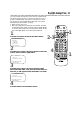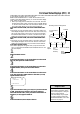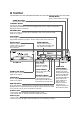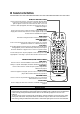Digital Video Disc Player & Video Cassette Recorder Owner's Manual
STOP Button
In DVD mode, press to stop Disc playback. In VCR mode, press to stop
tape playback or recording, or press to select an item in the VCR menu.
RETURN Button
Press to return to the previous DVD SETUP menu or to remove the
SETUP menu from the TV screen.
SETUP Button
When Disc playback is stopped, press to access or remove the DVD
player’s SETUP menu. Details are on pages 66-74.
SEARCH MODE/TIME SEARCH Button
DVD mode ●
Press to access or remove the SEARCH menu, which allows you to go
directly to a specific Title/Chapter/Track/Time. Details are on pages 55-57.
VCR mode
●
Press to fast forward or rewind the tape a specific length of time.
Details are on page 43.
28 Remote Control Buttons
R
E
C
O
R
D
123
546
789
0
DVD/VCR
OUTPUT
MEMORY
TIMER SET
DISPLAY
+10
SPEED
SETUP
TITLE
MENU
MODE
AUDIO
ANGLE
SUB TITLE
ENTER
SEARCH MODE
TIME SEARCH STATUS/EXIT
VCR/TV
VCR
DVD
RETURN
CLEAR
CHANNEL
PLAY
STOP
PAUSE
SLOW
REW F.FWD
REPEAT
A B
POWER
SKIP
POWER Button
Press to turn the power on and off. “HELLO” appears briefly on the
display panel as the DVD/VCR turns on. “BYE” appears briefly as the
DVD/VCR turns off. Details are on page24.
TITLE Button
Press to display the Title menu of the Disc, if available. Details are on
page 51.
REW(ind) Button
DVD mode ●
Press to view the picture in fast reverse motion (DVD) or to reverse
playback of an Audio CD. Details are on page 54.
VCR mode
●
When tape playback is stopped, press to rewind the tape at high speed.
During playback, press to rewind the tape while the picture stays on
the screen. Details are on page 44. Press to return to a previous menu.
DVD/VCR OUTPUT Button
Press to select DVD mode or VCR mode. The DVD light will appear
on the front of the DVD/VCR when it is in DVD mode. The VCR
light will appear on the front of the DVD/VCR when it is in VCR
mode. For video tape playback, also make sure the VCR/TV light is on.
Details are on page 32.
DVD Button
Press before using the remote control for DVD features.
• To use the remote control to operate the DVD player and its features, press the DVD button on the remote control
before pressing other DVD buttons. DVD operation buttons are labelled in blue or white. Make sure the DVD/VCR is
in DVD mode by pressing the DVD/VCR OUTPUT button so that the DVD light appears on the front of the
DVD/VCR.
• To use the remote control to operate the VCR and its features, press the VCR button on the remote control before
pressing other VCR buttons. VCR operation buttons are labelled in orange or white. Make sure the DVD/VCR is in
VCR mode by pressing the DVD/VCR OUTPUT button so that the DVD light appears on the front of the DVD/VCR.
Helpful Hints