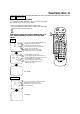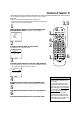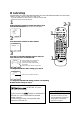Digital Video Disc Player & Video Cassette Recorder Owner's Manual
R
E
C
O
R
D
123
546
789
0
DVD/VCR
OUTPUT
MEMORY
TIMER SET
DISPLAY
+10
SPEED
SETUP
TITLE
MENU
MODE
AUDIO
ANGLE
SUB TITLE
ENTER
SEARCH MODE
TIME SEARCH STATUS/EXIT
VCR/TV
VCR
DVD
RETURN
CLEAR
CHANNEL
PLAY
STOP
PAUSE
SLOW
REW F.FWD
REPEAT
A B
POWER
S
K
IP
62 Audio Language/Sound Mode
• If a desired language is not shown
after pressing the
o
/
p
buttons sev-
eral times, the DVD does not have
that language.
• The display will disappear after
about 15 seconds.
• Some DVDs only allow you to
change the language in the Disc
menu.
• When you use the DIGITAL AUDIO
OUT COAXIAL jack, the sound
mode of audio CDs cannot be
changed.
Helpful Hints
The DVD/VCR allows you to select a Language for DVDs or a
Sound Mode for Audio CDs. Before you begin, put the DVD/VCR
in DVD mode.
1
Press the DVD button, then press the AUDIO button dur-
ing playback, then press the o/p buttons to select the
desired language.
● The language can be changed only if multiple languages are avail-
able on the DVD.
1
Press the DVD button, then press the AUDIO button dur-
ing playback, then press the o/p buttons until the sound
mode you want appears.
● When producers record an Audio CD, they record the sound
on two channels - the left and the right. You can choose to hear
the sound on the left channel, the sound on the right channel,
or the sound on both channels (Stereo). You will select L-CH,
R-CH, or STEREO.
AUDIO 1
:
E N G
/
8
AUDIO 2
:
F R E
/
8
AUDIO 8
:
J
P
N
/
8
HELLO
BONJOUR
➜
•••
AUDIO 1 AUDIO 2
Only the right channel is active.
AUDIO
R
-
C H
Only the left channel is active.
AUDIO
L
-
C H
Both right and left channels
are active (stereo).
AUDIO
S
T
E R
E
O
DVD
AUDIO CD
Language
Sound Mode
Press the o/p buttons.
Press the o/p buttons again.
Press the o/p buttons again.
● Press the DVD/VCR OUTPUT button so that the red DVD light
appears on the front of the DVD/VCR.
1