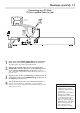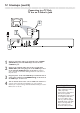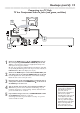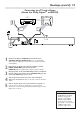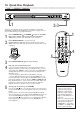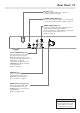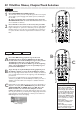Owner's Manual
Remote Control Buttons 17
Number Buttons
Press to select numbered items in a
menu. Press to select a Chapter,Title, or
Track to play. Details are on page 20.
RETURN/TITLE Button
Press to go to a previous Disc menu or
to access a DVD’s Title menu.These
options are not available with all Discs.
DISC MENU Button
Press during playback to access a DVD’s
menu. Details are on page 20.
Previous 4 Button
Press to go to the beginning of the
current Chapter or Track or to the
previous Chapter or Track. Press and
hold for one second to search
backward. Details are on pages 20-21.
STOP 7 Button
Press to stop Disc playback.
Press and
hold the STOP 7 button until OPEN
appears on the display panel to open the
disc tray. Press STOP 7 while the tray
is open to close the Disc tray.
PLAY 3 Button
Press to begin Disc playback.
SUBTITLE Button
Press during DVD play to select a
subtitle language. Details are on page 26.
ANGLE Button
Press to select a camera angle during
DVD play. Details are on page 23.
REPEAT Button
Press to play a Chapter,Title,Track, or
Disc repeatedly. Details are on page 24.
REPEAT A-B Button
Press to set up Repeat A-B playback, in
which a certain segment of the Disc
plays repeatedly. Details are on page 24.
PREVIEW Button
Press to enter the Preview menu for a
Video CD or Super Video CD.
Details are on page 32.
Or, press to play the first several
seconds of each Track on an Audio CD
(SCAN). Details are on page 20.
POWER
yy
Button
Press to turn on or off (Standby) the
power of the DVD Player.
DISPLAY Button
Press during playback to see current disc
information on the TV screen.
Details are on pages 20 and 22.
SYSTEM MENU Button
Press to access or remove the Setup
Menu of the DVD Player.
OK Button
Press to approve a menu selection.
341 2 Buttons
Press to select items in a menu. Press 1
or 2 for fast searching. Details are on
page 21. Press 3 or 4 during DVD
playback for slow motion. Details are on
page 21.
Next ¢ Button
Press to skip to the next Chapter or
Track. Press and hold for one second to
search forward. Details are on pages 20-
21.
PAUSE
8 Button
Press to pause play or to advance a
paused picture one frame at a time.
Details are on page 22.
AUDIO Button
Press to select a different audio language
or soundtrack during DVD playback.
Details are on page 25.
With some Video CDs, Super Video
CDs, and Audio CDs, press AUDIO to
choose an audio channel.
Details are on page 25.
MUTE Button
Press to silence or restore the volume.
Aim the remote at the DVD Player, not
the TV.
ZOOM Button
Press to reduce or enlarge the picture
during playback. Details are on page 23.