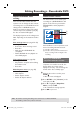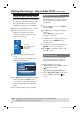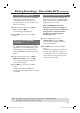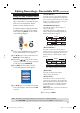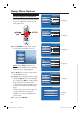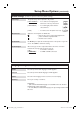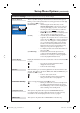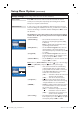HDD & DVD Player / Recorder Manual DVDR3300H, DVDR3330H, DVDR5330H
54
Editing Recordings - Recordable DVD (continued)
TIPS: No further recording and editing can be carried out on a nalised DVD±R.
Press to go back to the previous menu item.
Using the title settings menu
In the title settings menu, you can change
the title name, view the hidden scene or
erase the title.
A
Insert a recorded DVD into the recorder.
B
Use keys to select a title in the
Index Picture screen and press to
display the Title Settings menu.
Title Settings
Press OK
Press OK
Name
Play Full Title
Erase Title
C
Use keys to access different options
in the menu and press OK to select.
Instructions and explanations of the
options are provided in the following
pages.
D
To exit Title Settings menu, press .
Changing the title name
The original recording title name is
generated automatically by this recorder.
You can give a new name to the title by
following the steps below.
A
In Title Settings menu, select { Name }
and press OK.
B
Use keys to change the character/
number.
Use keys to move to the
previous or next eld.
To switch between upper and lower case
characters, press SELECT on the
remote control.
To delete the character/number, press
CLEAR on the remote control.
C
Press OK to con rm the changes and
press to exit.
Playing the entire title including the
hidden scenes
In Title Settings menu, select { Play Full
Title } and press OK.
Playback begins automatically.
Erasing title
You can erase a speci c title (recording)
from the disc. However, for DVD±R, the
deleted space cannot be used for further
recording.
A
In Title Settings menu, select { Erase
Title } and press OK.
A warning message appears.
B
Press OK to proceed or press to
abort.
For DVD±RW disc, ‘Deleted Title’
will appear in the Index Picture screen
where the title was erased. The empty
space can be used for new recordings.
dvdr3300h_uk_eng_17233d.indd 54dvdr3300h_uk_eng_17233d.indd 54 2005-10-19 10:41:29 AM2005-10-19 10:41:29 AM