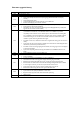Software Upgrade
Firmware Upgrade
We have developed a firmware upgrade to improve your product.
This upgrade is applicable for the following models:
DVDR3570H/05, DVDR3570H/51, DVDR3570H/58
DVDR3590H/05, DVDR3590H/51, DVDR3590H/58
DVDR3575H/05, DVDR3575H/51, DVDR3575H/58
DVDR3577H/05, DVDR3577H/51, DVDR3577H/58
DVDR3595H/05, DVDR3595H/51, DVDR3595H/58
DVDR3597H/05, DVDR3597H/51, DVDR3597H/58
DVDR3570H/75, DVDR3590H/75, DVDR3570H/97, DVDR3590H/97
DVDR3590H/93
DVDR5590H/97
This firmware version improves: Click here for more details
Note: Before you proceed to upgrade, please be reminded that you need to do configuration again
each time after firmware upgrade!
Upgrade Procedure
Check your current version
First check your current firmware version to see if you need to upgrade:
1. Press <OPTIONS> and go to <Settings> to bring up the settings menu.
2. Press the key and go to <Setup>.
3. Press the key and then the key to go to <Version Info>.
4. Compare the version shown on the screen with this firmware upgrade versions, 03.06.
If the current software is lower than 03.06, proceed to step 2.
Otherwise, no upgrade is necessary.
Download Firmware upgrade
Click the link to save the software on your computer.
Note: There are 2 methods to upgrade your recorder.
1. For Optical Disc upgrade, follow STEP 3 to STEP 4.
2. For USB upgrade, follow STEP 5. Only sets with software versions v1.43 or higher support USB Upgrading.
Burning Upgrade on CD-R / CD-RW
1. Extract the files by unzipping the zipped file (DVDR35xxH_nonEPG V3.06(Files for CD Upgrade).zip) with
WINZIP or an other application capable of handling zipped files (Do not rename the extracted files)
2. Write the extracted files – not the zip file – onto a blank CD-R or CD-RW disc,
using the following settings:
- File System: ISO 9660 + Joliet
- File name length : max11 chars = 8+3 (Level 1)
- Mode : 2/XA
- Character set : ISO 9660 (ISO normal CD-ROM)
- No Multi Session
- Write Speed : Low
- Recording Method: Track At Once
Note: The extracted files should not be placed in a folder on the disc but just in the top level directory
(root).
3. Finalize the disc. (The application may do this automatically.)
Step 1
Step 2
Step 3
DVDR357xH/DVDR359xH Firmware Upgrade