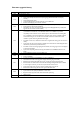Software Upgrade
Apply Upgrade to your Recorder
1. Power up the recorder and open the DVD tray.
2. Insert the prepared upgrade CD-ROM.
3. Close the tray and the recorder will auto read the disc.
4. Once the disc has been recognized, the recorder should display a dialogue, asking if you want to continue
with the software upgrade. Please note that when ‘Yes’ is selected, the recorder will reboot and any
unmarked contents on the Time Shift Buffer is lost. Select ‘No’ if you don’t want to perform the upgrade
now.
Note: In case the above-mentioned dialogue does not appear, the disc format is probably not correct or the files are
placed in a folder on the disc. Retry step 3 and pay careful attention to use the correct settings and do not place the
files in any folder on the disc.
5. When ‘Yes’ has been selected in step 4, the recorder will restart and display UPGRADE on the front panel
display followed by a small animated character during the remainder of the update. Now your HDD/DVD
recorder is in the process of being updated with the latest software.
Note: Note that it is normal that during the upgrade process the HDD/DVD recorder may restart. Just wait for the
process to finish.
6. The upgrading is completed when the display shows DONE. The tray will open to allow you to remove the
disc. After a while the HDD/DVD recorder will automatically restart.
Note: You may leave the HDD/DVD recorder alone during the upgrading process. When it is finished, it will
automatically restart and you can take the disc out later as well.
Upgrading the firmware of your recorder (USB)
Before you start: Ensure you have at least software version v1.43 already installed in your recorder - earlier versions do not
support USB updating and need to be updated with a CD-R(W) disc. Only sets with software versions v1.43 or higher support
updating via USB.
Note: Do not press any buttons or interrupt the mains supply during the upgrading process, otherwise the recorder may
become defective.
1. Extract the firmware upgrade files from the ZIP archive(DVDR35xxH_nonEPG_SW_v3.06 (File for USB
Upgrade).zip):
integrated_image.bin
(Do not rename the filename)
Note: Please check to ensure that your USB storage device can be detected by the recorder before trying to upgrade
the firmware using this method. If the USB storage device cannot be detected, please follow STEP 3 to STEP 4 to
upgrade using an Optical Disc.
Note: Please use a FLASH based USB storage device. The startup time for HDD based USB storage device is too
slow and cannot be used for firmware upgrade.
2. Unzip the file and place the 'integrated_image.bin' file on a USB flash storage device (at least 64Mb in size).
3. Turn the recorder on and when it is running, insert the USB flash storage device.
4. Press 'USB' on the remote control
5. A dialogue will now appear - follow the instructions to update the software of your recorder.
Your product is successfully upgraded!
Step 4
Step 5