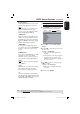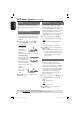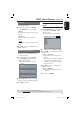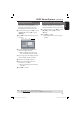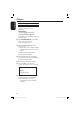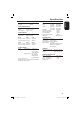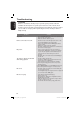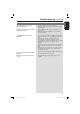Owner's Manual
English
33
DVD Menu Options (continued)
TIPS: The underlined option is the factory default setting.
Press W to go back to previous menu item. Press SETUP to exit the menu item.
Sharpness
You can personalize your picture color
by adjusting sharpness.
A In ‘Video Setup Page’, press S T to
select { Sharpness }, then press X.
{ High }
Choose high to make the picture’s edge
sharper.
{ Medium }
Choose medium to get a standard
picture.
{ Low }
Choose low to make the picture's edge
softer.
B Use S T to select a setting and press
OK to con rm.
Brightness/Contrast/Color
Increasing the value will brighten the
picture or vice versa. Choose zero (0)
for average setting.
A In ‘Video Setup Page’, press S T to
select { Brightness }, { Contrast },
{ Color }, then press X.
The menu will appear on the TV
screen.
Brightness 0
Contrast 0
Color 0
B Press S T W X to adjust the setting
that best suits your personal preference.
C Press OK to con rm.
Using the Preference setup
menu
A Press STOP Ç twice to stop playback,
(if any), then press SETUP on the
remote control.
The system setup menu appears.
General Audio Video Preference
Audio
Subtitle
Disc Menu
Parental
Password
Default
- - Preference Page - -
B Press X to select { Preference Page }.
C Press S T to select an item, then press
X to access.
Example: { Parental }
The options for the selected item
appears.
If the selection in the menu is greyed
out, that means the feature is not
available or not possible to change at
the current state.
D Use S T to select a setting and press
OK to con rm.
Example: { 8 Adult }
The setting is selected and setup is
complete.
E To exit, press SETUP.
01-41_dvp1013_37_eng1.indd 3301-41_dvp1013_37_eng1.indd 33 2007-03-19 10:39:48 AM2007-03-19 10:39:48 AM