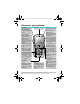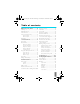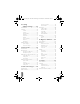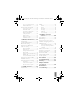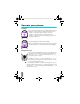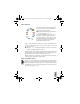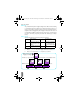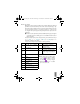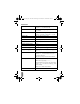Mobile Phone Owner's Manual
5
The carousel
To access a feature or option, press
<
(anticlockwise) or
>
(clockwise) and
press
,
when the feature or option of your choice is selected. Another sub-
carousel or list will then appear. Press
e
to return to previous menu or press
C
to go back to idle.
L
Pressing
4
or
6
keys will alternate between two options, such as Activate/
Deactivate, On/Off, Increase/Decrease a value, etc.
Repeat the operation described above and browse carousels and lists until you reach
the desired feature or option. When navigating in a list, a scroll bar located on the
right hand side of the screen shows your actual position in the list.
With the navigation key, you can then select or adjust all the functions of your phone
as described in the relevant chapter of this user guide.
Text or number entry
Text can be entered in editing screens in two different ways: by using T9
®
predictive
Text Input, or basic text input. Two other modes for numbers and punctuation
marks, are also available. Icons appearing on the screen show the active text mode.
You switch from one mode to the other by pressing the
*
key, and from lower to
upper case by pressing the
#
key.
A carousel is a circular loop of icons displayed on the
screen, in which each icon represents a feature or
option used to operate your phone.
L
All icons don’t fit within the screen; the hidden ones
appear when scrolling
<
or
>
.
The first carousel available when you turn on your
mobile phone is called the "main" carousel. You
access it by pressing
C
when in idle mode, and it
features the icons shown opposite. A small icon in
the upper left corner of the screen shows your
actual position within the carousel.
Messages
Settings
Extras
Oper. services
Quick settings
Phonebook
Organiser
Call List
EMail
Bluetooth
Picture album
Te g i c E u r o .
Pat. App.
0842463
Fisio825_GB_4311 255 53812.book Page 5 Vendredi, 18. octobre 2002 9:45 09