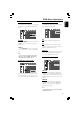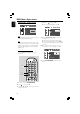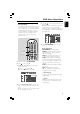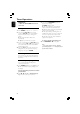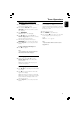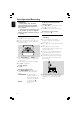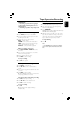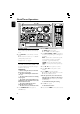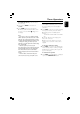User's Manual
31
English
DVD Menu Operations
Setting the video out
Video Out selection enables you to choose the
type of video output suitable for your DVD
system.
SET S-VIDEO
PR PB Y
S-VIDEO
– Select S-VIDEO if you have connected the
S-VIDEO output to your TV system using S-
VIDEO jack.
PR PB Y
– Select PR PB Y if you have connected the
video output to your TV system using PR PB Y
jack.
Note:
–You do not need to adjust the video output
setting if you are using VIDEO jack (yellow) to
connect the system to your TV system.
Setting the screen saver
P-SCAN
ON
OFF
SCREEN SAVER NOW ON
If set to ON, the screen saver will be activated
when you leave the system in stop or pause
mode for 1 mimute. The default setting is ON.
Setting the digital output
Set Digital Output according to your optional
audio equipment connections.
DIGITAL OUTPUT
OFF
ALL
PCM ONLY
PCM OUTPUT
NIGHT MODE
CNTR DELAY
REAR DELAY
TEST TONE
SET SPDIF OFF
Off
Select this to deactivate the digital output.
All
Select this if you have connected the digital
output to a piece of optional audio equipment
that has a multichannel decoder.
PCM only
Select this if the external component is capable
of processing digital signal input. After that,
proceed to “Setting the PCM output”.
Setting the PCM output
DIGITAL OUTPUT
PCM 96K
PCM 48K
PCM OUTPUT
NIGHT MODE
CNTR DELAY
REAR DELAY
TEST TONE
PCM 48K OUTPUT
PCM 96K
Select this if the optional audio equipment is
capable of processing digital signal input with
sampling rate of 96 kHz. However, if the sound
output is distorted or there is no sound, select
‘48 kHz’.
PCM 48K
Select this if the optional audio equipment is
incapable of processing 96 kHz digital signal
input, then convert to standard signal with
sampling rate of 48 kHz.
Note:
– The PCM OUTPUT can be selected only when
PCM ONLY is selected.