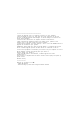User Manual
=========================================
1.Unzip the Upgrade file to a temporary directory on your computer.
2.Run the HDD_DM_xxx.exe file. Note that this will uninstall any earlier
version of PHILIPS Digital Media Manager or Device Manager and install the
latest Device Manager.
3.Follow screen instructions to complete relevant installations.
4.When installation completes,Connect your GoGear micro jukebox to the
computer and to the power supply with the AC adapter.
5.Launch Device Manager from your desktop / Start. Click the UPGRADE button to
upgrade the firmware of your jukebox.
� IMPORTANT: Always make sure that the AC/DC adaptor is connected during the
device Firmware Upgrade process and when device is connected to the PC.
6.You will be prompted to disconnect your device from your computer as soon as
Device Manager finishes interacting with your device.�
� Safely unplug your jukebox.�
7.Once the USB cable is disconnected, firmware upgrade will start
automatically.�
� The process is complete when the device restarts and displays the power up
splash screen.
Release History
===============
2005-02-10: Firmware V.4.41d����
- Added DRM Support
- Resolved hang up issues when using Musicmatch Jukebox