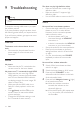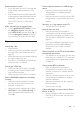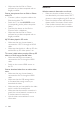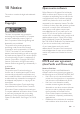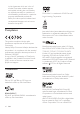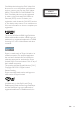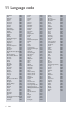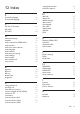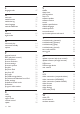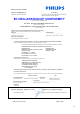User manual
42EN
Distorted sound or echo.
• If you play audio from the TV through the
home theater, make sure that the TV is
muted.
• If the sound from the wireless subwoofer
is interrupted or distorted, make that the
subwoofer is far away from microwave
ovens, DECT phones, or other Wi-Fi
devices.
Audio and video are not synchronized.
• 1) Press SOUND SETTINGS. 2) Press
the Navigation buttons (left/right) to
select AUD SYNC, and then press OK. 3)
Press the Navigation buttons (up/down)
to synchronize the audio with the video.
Play
Cannot play a disc.
• Clean the disc.
• Make sure that the home theater supports
the type of disc (see 'Media formats' on
page 37).
• Make sure that the home theater supports
the region code of the disc.
• If the disc is a DVD±RW or DVD±R disc,
make sure that it is nalized.
CannotplayaDivXle.
• Make sure that the DivX le is encoded
according to the 'Home Theater Prole'
with the DivX encoder.
• Make sure that the DivX le is complete.
DivX or RMVB/RM subtitles do not display
correctly.
• Make sure that the subtitle le name is
the same as the movie le name (see
'Subtitles' on page 19).
• Select the correct character set: 1) Press
OPTIONS. 2) Select [Character set]. 3)
Select the supported character set. 4)
Press OK.
Cannot read the contents of a USB storage
device.
• Make sure that the format of the USB
storage device is compatible with the
home theater.
• Make sure that the le system on the USB
storage device is supported by the home
theater.
'No entry' or 'x' sign appears on the TV.
• The operation is not possible.
EasyLink does not work.
• Make sure that the home theater is
connected to a Philips brand EasyLink TV,
and the EasyLink option is turned on (see
'Set up EasyLink (HDMI-CEC control)' on
page 14).
• For TVs from different manufacturers, the
HDMI CEC could be called differently.
Check theTV user manual on how to
enable it.
When you switch on the TV, the home theater
automatically switches on.
• This behavior is normal when you are using
Philips EasyLink (HDMI-CEC). To make the
home theater work independently, switch
off EasyLink.
Cannot access BD-Live features.
• Make sure that the home theater is
connected to the network. Use a wired
network connection or wireless network
connection.
• Make sure that the network is set up. Use
a wired network installation or wireless
network installation.
• Make sure that the Blu-ray disc supports
BD-Live features.
• Clear memory storage.
Cannot play video or photos from an iPod or
iPhone on the TV.
• Browse and select videos and photos from
the iPod or iPhone screen, and play them
on your TV.