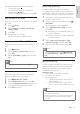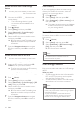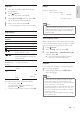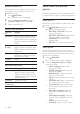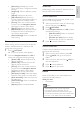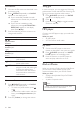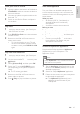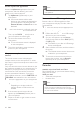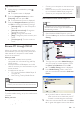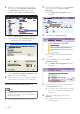Operation Manual
25
English
Slideshows
While playing audio, access fun features such as
picture and musical slideshows.
Picture slideshows
View a slideshow of your pictures stored in your
disc or a USB storage device.
1 Select a picture from a disc or USB storage
device, and then press (Play).
2 Press OPTIONS.
3 Press Navigation buttons and OK to select
the following settings:
• [Slide Animation]: Select an animation
for the slideshow.
• [Duration per slide]: Select a display
speed for each picture in a slideshow.
4 Press to stop the slideshow.
Musical slideshows
Create a musical slideshow to play music and
pictures at the same time.
1 Select a music track, and then press OK.
2 Press BACK, and go to the picture
folder.
3 Select a picture, and then press (Play) to
start the slideshow.
4 Press to stop slideshow.
5 Press again to stop music.
Radio
Listen to FM radio on your home theater, and
store up to 40 radio stations.
What you need
• FM antenna.
Note
• AM and digital radio are not supported.
• If no stereo signal is detected, you are
prompted to install the radio stations again.
• For the best reception, place the antenna away
from the TV or other sources of radiation.
• [Karaoke] (Available only in Asia
Pacic and China): Change the karaoke
settings.
• [Angle List]: Select a different camera
angle.
• [Menus]: Display the disc menu.
• [PIP Selection]: Display Picture-in-
Picture window when playing a Blu-ray
disc that supports the Bonus View.
• [Zoom]: Zoom into a video scene or
picture. Press the Navigation buttons
(left/right) to select a zoom factor.
• [Repeat]: Repeat a chapter or title.
• [Repeat A-B]: Mark two points within
a chapter or track to repeat play, or
turn off the repeat mode.
• [Picture Settings]: Select a predened
color setting.
Picture options
While viewing a picture, zoom into the picture,
rotate it, add animation to a slideshow, and
change the picture settings.
1 Press OPTIONS.
» The picture options menu appears.
2 Press the Navigation buttons and OK to
select and change the following settings:
• [Rotate +90]: Rotate the picture 90
degree clockwise.
• [Rotate -90]: Rotate the picture 90
degree counter-clockwise.
• [Zoom]: Zoom into a video scene or
picture. Press the Navigation buttons
(left/right) to select a zoom factor.
• [Info]: Display picture information.
• [Duration per slide]: Select the display
speed for each picture in a slide show.
• [Slide Animation]: Select animation for
the slide show.
• [Picture Settings]: Select a predened
color setting.
• [Repeat]: Repeat a selected folder.
EN