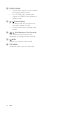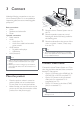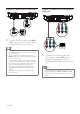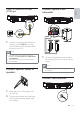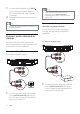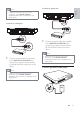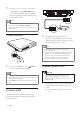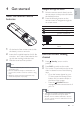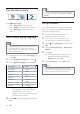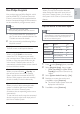Operation Manual
17
Navigate through the menu
1 Point the remote control directly at the
remote sensor on the product and select
the desired function.
2 Press the following buttons on the
remote control to navigate through the
on-screen menus.
Button Action
Move up or down
Move left or right
OK Confi rm a selection
Enter numbers
Access to the Home
menu.
Find the correct viewing
channel
1 Press ( Standby) to turn on this
product.
2 Press DISC to switch to disc mode.
3 Turn on the TV and switch to the correct
video-in channel in one of the following
ways:
Go to the lowest channel on your •
TV, then press the Channel Down
button until you see the Philips or
the Home menu screen.
Press the •
SOURCE button
repeatedly on the remote control of
your TV.
Tip
The video-in channel is between the lowest •
and highest channels and may be called
FRONT, A/V IN, VIDEO, HDMI etc. See the
TV user manual on how to select the correct
input on the TV.
4 Get started
Insert the remote control
batteries
1 On the back of the remote control, slide
the battery cover to remove it.
2 Insert the 2 supplied batteries (AAA). Be
sure the + and - ends of the batteries line
up with the markings inside the case.
3 Slide the cover back into position.
Note
Do not mix batteries (old and new or carbon •
and alkaline, etc.).
Remove batteries if they are exhausted or if
•
the remote control is not to be used for a long
time.
Batteries contain chemical substances, they
•
should be disposed of properly.
English
EN