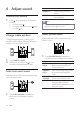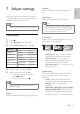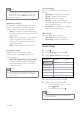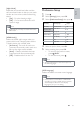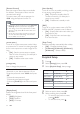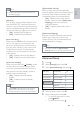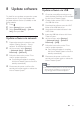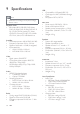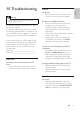Operation Manual
32
[Picture Settings]
Selects a predefi ned set of picture colour
settings.
• [Standard] – Original colour setting.
• [Vivid] – Vibrant colour setting.
• [Cool] - Soft colour setting.
• [Action] – Sharp colour setting. It
enhances the details in the dark areas.
Ideal for action movies.
• [Animation] – Contrast colour setting.
Ideal for animated pictures.
[Black Level]
Improves black colour contrast.
• [Normal] - Standard black level.
• [Enhanced] - Enhances black level.
Audio Setup
1 Press .
2 Select [Settings], then press OK.
3 Select [Audio Setup], then press .
4 Select an option, then press OK.
5 Select a setting, then press OK.
To return to the previous menu, •
press
BACK.
To exit the menu, press •
.
Note
See the explanations of the above options in •
the following pages.
HDMI Audio
Night Mode
Video Setup
Advanced Setup
Audio Setup
Preference Setup
EasyLink Setup
Off
Auto
Note
If the setting is not compatible with your TV, a •
blank screen appears. Wait for 15 seconds for
auto recover or press HDMI repeatedly until
the picture appears.
[HDMI Deep Colour]
This feature is available only when the display
device is connected by a HDMI cable, and
when it supports the deep colour feature.
• [Auto] - Switches on automatically if the
connected display device supports HDMI
deep colour.
• [On] - Enjoys vivid images in over a billion
colours on Deep Colour enabled TV.
Outputs 12 bit colour that reduces the
posterisation effect.
• [Off] - Outputs standard 8 bit colour.
[Component Video]
Selects the Component video output
resolution that is compatible with the TV
display capability.
• [480i/576i], [480p/576p], [720p], [1080i]
- Selects a video resolution setting that
is best supported by the TV. See the TV
manual for details.
Note
If the setting is not compatible with the TV, a •
blank screen appears. Wait for 15 seconds for
auto recovery.
EN