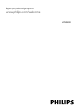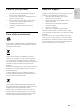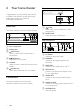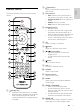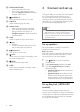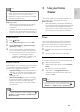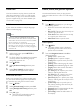Product specifications
8 EN
Datales
Your home theater can play pictures, audio and
video les contained in a disc or a USB storage
device. Before you play a le, check that the le
format is supported by your home theater (see
'File formats' on page 10).
Subtitles
If your video has subtitles in multiple languages,
select a subtitle language.
Note
•
Make sure that the subtitle le has the exact
same name as the video le. For example, if the
video le is named 'movie.avi', name the subtitle
le as 'movie.srt' or 'movie.sub'.
• Your home theater supports the following le
formats: .srt, .sub, .txt, .ssa, .ass, smi, and .sami. If
the subtitles do not appear correctly, change the
character set.
1 While playing video, press SUBTITLE to
select a language.
2 For DivX video, if the subtitles do not appear
correctly, continue the following steps to
change the character set.
3 Press SETUP.
4 Select [Preference Setup] and then press
OK.
5 Select [DivX Subtitle] and then select a
character set that supports the subtitle.
VOD code for DivX
Before you purchase DivX videos and play them
on your home theater, register the home theater
on www.divx.com using the DivX VOD code.
1 Press SETUP.
2 Select [General Setup] and then press OK.
3 Select [DivX(R) VOD Code] and then press
OK.
4 Press OK again.
» The DivX VOD registration code for
your home theater is displayed.
Audio, video, and picture options
Use advanced features when you play pictures,
audio and video les from a disc or a USB storage
device.
Audio options
1 Press INFO repeatedly to cycle through
the following options:
• Show the current track information and
time.
• Disc Go To: Enter the disc time to skip to
a specic part of the disc.
• Track Go To: Enter the track time to skip
to a specic part of the track.
• Select Track: Select a specic track.
Video options
1 Press INFO.
» The video options menu is displayed.
Depending on the video source, some
options are not available.
2 Press the Navigation buttons and OK to
select and change:
• [Title]: Select a specic title.
• [Chapter]: Select a specic chapter.
• [Track]: Select a specic track (for VCD/
SVCD only).
• [Audio]: Select audio language for video.
• [Subtitle]: Select subtitle language for video.
• [Angle]: Select video scenes recorded in
different camera angels.
• [TT Time]: Skip to a specic part of the
video by entering the title time.
• [Ch Time]: Skip to a specic part of the
video by entering the chapter time.
• [Disc Time]: Skip to a specic part of the
video by entering the disc time (for VCD/
SVCD only).
• [Track Time]: Skip to a specic part of
the video by entering the track time (for
VCD/SVCD only).
• [Preview]: Select a content preview for disc.
• [Repeat]: Select a repeat mode.
• [Time Disp.]: Select the information of
time display.