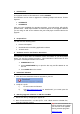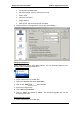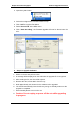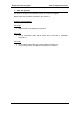User Manual
Philips Electronics Singapore
Software Upgrade Instruction
3 of 4
2. Open Easy CD Creator
3. Select the unzipped files from the browser on top.
4. Click “Add” to copy the files below.
5. Select “Record CD” in the „File‟ menu.
6. Click “Start Recording”, the firmware upgrade will now be burned onto the
disc.
6 Steps to Upgrade Software
1. Power on the set and put in the disc.
2. A message will be displayed on the OSD after the upgrade file is recognized.
3. After reading the file, the disc will be ejected
4. Remove the disc, but DO NOT close the tray
5. Wait approximately 3-5 minutes for the software to be upgraded
6. The set will automatically close the disc tray and go to standby mode once the
upgrade is completed.
7. Press Standby button to turn on the set.
8. Caution: Do not unplug or power off the set while upgrading
in progress.