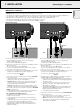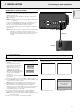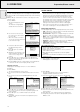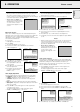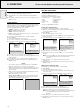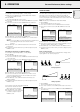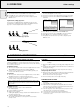Owner's Manual
On Screen Display menu - General explanation
All video and data adjustments and settings (except A/V Mute)
are done via On Screen Displays and with help of the following
controls:
MENU, OK (–/––) and Cursor Control on the projector or the
remote control.
1.
Press MENU.
– The menu bar appears on the
screen.
The first item is highlighted
and its sub menu is shown.
2.
Use
Cursor Control
to move
the cursor to any other item in
the menu bar.
– When the cursor is moved to
1 or 2, the menu bar will scroll
to the left or the right.
3.
Select the sub menu item to
be adjusted using Cursor
Control.
4.
Press OK (–/––) to activate
the item.
5.
Adjust the selected item in the
action window at the bottom
of the screen, using Cursor
Control.
6.
Press OK (–/––) to confirm and store the adjustment.
7.
Select the next item to be adjusted in the sub menu and
adjust as described above.
8.
Pressing MENU will also confirm and store the adjustment.
In this case the On Screen Display will be closed.
Language selection
The projector can display menus in one of six different
languages.
1.
Press MENU.
– The menu bar appears on the screen.
2.
Use
Cursor Control
to select
MISC(ellaneous) in the menu
bar.
3.
Use
Cursor Control
to select
LANGUAGE from the sub
menu.
4.
Press OK (–/––) to activate the LANGUAGE item.
5.
Use Cursor Control to select the required language in the
action window.
6.
Press OK (–/––) to confirm and store the selected
language.
7.
If required, select the next item to be adjusted or press
MENU to exit.
PICTURE CONTROL
– The projector’s picture is set to standard specifications at the
factory. However, you can adjust the image to suit your own
preferences by using the VIDEO or DATA ADJUST feature.
The projector will store the last used settings for every
source. So when you switch from one source to another,
the settings of the source switched from will be stored and
the settings of the source switched to will be recalled.
When the projector is switched off and on again the
settings for the selected source will be recalled again.
– Three memory modes allow you to adjust and save up to
three sets of settings (see ‘Personal Preferences’).
Data display adjustments
For data signal input, the following adjustments can be made:
– shift - adjusts the computer image in horizontal and vertical
direction to centre it on the screen;
– horizontal size - adjusts the computer image in a horizontal
direction to make the image completely fill the screen;
– phase - when connecting the projector to your PC for the first
time, be sure to adjust the phase control for optimal readability
of the projected text;
– brightness - adjusts the black level to the room brightness;
– contrast - adjusts the overall contrast intensity;
– white point - adjusts the overall picture impression from
warm white to cool white.
Tip for Windows users:
To adjust horizontal size and phase correctly:
1.
Select ‘Start’ and then ‘Shut down’.
2.
Adjust the projectors horizontal size control, so that no
vertical bars are visible.
3.
Now adjust the projectors phase control for optimal
readability.
4.
Press ‘No’ in the Windows shutdown screen to cancel the
shutdown action.
1.
Press DATA to select data input.
– DATA appears on the screen.
2.
Press MENU.
– The menu bar appears on the screen; DISPLAY is
highlighted and its sub menu is shown.
3.
Use Cursor Control to select the item to be adjusted.
4.
Press OK (–/––) to activate the selected item.
5.
Use Cursor Control to make the required adjustment in the
action window.
6.
Press OK (–/––) to confirm and store the adjustment.
7.
If required, select the next item to be adjusted or press
MENU to exit.
Display
Shift
Hor.size
Phase
Brightness
Contrast
White point
Audio Source
Use cursor control to adjust
Press OK or — to accept
Display
Shift
Hor. size
Phase
Brightness
Contrast
White point
Audio Source
Use cursor control to select
Press OK or — to invoke item
Press MENU to exit menu
Data
Misc.
Lamp life
Language
Hor. mirror
Ver. mirror
Source P.Pref.
English Deutsch Français
Español Português Italiano
Use cursor control to select
Press OK or — to accept
Misc.
Lamp life
Language
Hor. mirror
Ver. mirror
Source P.Pref.
Use cursor control to select
Press OK or — to invoke item
Press MENU to exit menu
Display
Audio
Volume
Bass
Treble
Mute
–+
Use cursor control to adjust
Press OK or — to accept
Source
Display
Audio
Volume
Bass
Treble
Mute
Use cursor control to select
Press OK or — to invoke item
Press MENU to exit menu
Source
Display
Shift
Hor. size
Phase
Brightness
Contrast
White point
Audio Source
Use cursor control to select
Press OK or — to invoke item
Press MENU to exit menu
14
8. OPERATION Preparation/Picture control
English