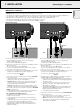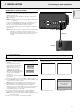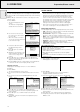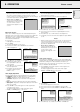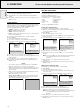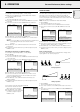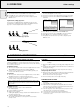Owner's Manual
8. OPERATION Personal Preferences/Other settings
Changing Personal Preferences
1.
Select the required input (Video, S-Video, Data).
2.
Make the new adjustments, as described under ‘Picture
Control’ and ‘Audio Control’.
3.
Press MENU.
– The menu bar appears on the screen.
4.
Use Cursor Control to select P(ersonal) PREf(erences) in the
menu bar.
5.
Use Cursor Control to select STORE from the submenu.
6.
Press OK (–/––) to activate the STORE item.
7.
Use Cursor Control to select P. PREF 1, 2 or 3 in the action
window.
Note: If you select Quit, you will exit the action window and
your settings will not be stored in the P. Pref.
memory
8.
Press OK (–/––) to confirm and store the new Personal
Preferences.
9.
If required, select another item you wish to adjust or press
MENU to exit.
Resetting to the factory set default settings
1.
Select the required input (Video, S-video, Data).
2.
Press MENU.
– The menu bar appears on the screen.
3.
Use Cursor Control to select P. PREF (Personal Preferences)
in the menu bar.
4.
Use Cursor Control to select RESET from the submenu.
5.
Press OK (–/––) to activate the RESET item.
6.
Use Cursor Control to select RESET if you wish to reset
your Personal Preferences for the selected source to the
factory set default settings.
7.
Press OK (–/––) to confirm and store the factory set
default settings.
8.
If required, select another item you wish to adjust or press
MENU to exit.
If you wish to keep the old settings after all:
1.
Use
Cursor Control
to select
QUIT in the action window.
2.
Press OK (–/––) to confirm.
3.
If required, select another item
you wish to adjust or press
MENU to exit.
OTHER SETTINGS
Default source selection
The Auto start command gives you the opportunity to define
the input source with which your projector will start up.
For instance:
if you select Video as your default (Auto start)
source, the projector will select Video as the source when the
projector is switched on.
Note: The factory set default for Auto start is Data.
1.
Press MENU.
– The menu bar appears on the screen.
2.
Use Cursor Control to select SOURCE in the menu bar.
3.
Use Cursor Control to select AUTO START from the sub
menu.
4.
Press OK (–/––) to activate the AUTO START item.
5.
Use Cursor Control to select the required default source in
the action window (Data, Video or S-Video).
6.
Press OK (–/––) to confirm and store the default source.
7.
If required, select another item you wish to adjust or press
MENU to exit.
Rear screen projection
The image can be flipped to a horizontal mirror image of the
input signal for rear screen projection.
Front projection
Rear projection
1.
Press MENU.
– The menu bar appears on the screen.
2.
Use cursor control to select MISC(ellaneous) in the menu
bar.
3.
Use Cursor Control to select HOR.(horizontal) MIRROR from
the sub menu.
Misc.
Lamp life
Language
Hor. mirror
Ver. mirror
Source P.Pref.
Use cursor control to select
Press OK or — to invoke item
Front Rear
Misc.
Lamp life
Language
Hor. mirror
Ver. mirror
Source P.Pref.
Use cursor control to select
Press OK or — to invoke item
Press MENU to exit menu
SCREEN
SCREEN
Display
Source
Data
Video
S-Video
Auto start
Audio
Video S-Video Data
Use cursor control to select
Press OK or — to accept
√
Display
Source
Data
Video
S-Video
Auto start
Audio
√:currently selected source
Use cursor control to select
Press OK or — to invoke item
Press MENU to exit menu
√
P.Pref.
Recall
Store
Reset
Audio Source
Reset Quit
Use cursor control to select
Press OK or — to accept
P.Pref.
Recall
Store
Reset
Audio Source
Reset Quit
Use cursor control to select
Press OK or — to accept
P.Pref.
Recall
Store
Reset
Audio Source
Use cursor control to select
Press OK or — to invoke item
Press MENU to exit menu
P.Pref.
Recall
Store
Reset
Audio Source
P.Pref-1 P.Pref-2 P.pref-3
Use cursor control to select
Press OK or — to accept
Quit
P.Pref.
Recall
Store
Reset
Audio Source
Use cursor control to select
Press OK or — to invoke item
Press MENU to exit menu
17
English