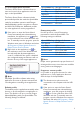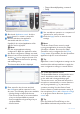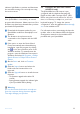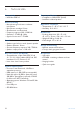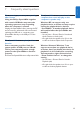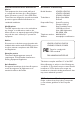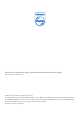User Manual
11User manual
5.3 Configure the bar-code scanner
(LFH3610 only)
The SpeechMike barcode scanner is pre-
configured with the keyboard language US
English and the sux “carriage return” (CR).
Before using the barcode scanner for the first
time, it is necessary to adapt it to your local
keyboard language. To change the scanner
configuration, start the application
Barcodeconfig.
exe on the installation CD.
For information about customizing the barcode
module, refer to the Advanced Barcode Scanner
Configuration manual on the installation CD
provided with your SpeechMike.
indicator light flashes to activate and deactivate
the automatic muting of the microphone using
the motion sensor.
5.2 Update the firmware
Your SpeechMike is controlled by an internal
program called firmware. Newer versions of the
firmware may have been released after you have
purchased the SpeechMike.
1 Download the firmware update for your
SpeechMike model from www.philips.com/
dictation.
2 The dictation microphone must be
connected to the computer with the USB
cable.
3 If the option to start the Device Control
Center automatically was selected during
installation, open the program by clicking
the
icon in the notification area of the
Windows task bar. To manually start the
program, open the Windows start menu in
Windows and select
All Programs > Philips
Speech Control > Philips Device Control
Center
.
4 On the Device tab, click on Firmware
update.
5 Click the Import button and select the
folder with the firmware files to be
imported.
6 Click the Upgrade button to install the new
firmware.
• The firmware upgrade takes about 30
seconds.
• During firmware upgrade the indicator lights
of the SpeechMike will be flashing.
B
Warning
Do not disconnect the dictation microphone
from the computer during firmware upgrade.
This might damage your product.
ENGLISH