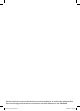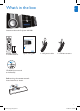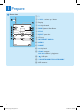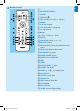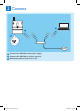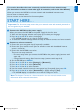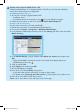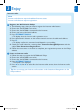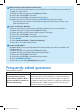Quick start guide
5
EN
5
This section describes the most commonly used wireless home network setup.
(For instructions on how to create other type of connection, refer to the User Manual.)
When you connect the MCi300 to a home network with broadband Internet access
You can listen to Internet radio
You can connect to the Internet for firmware updates
START HERE…
Important! For first-time setup, ensure that your network name and network password or
the encryption key are available.
Connect the MCi300 to the power supply
When you connect the MCi300 to the power supply for the first time:
Wait until the language selection menu pops up, to select your language.
Press 3 or 4, then 2 to select the language.
The MCi300 prompts you to select the network settings.
To select the network settings, follow the steps on how to connect to a home network.
Connect to a home network:
Ensure that your encryption key (if required) is available.
Ensure that your wireless access point or wireless router with broadband Internet
access is turned on.
Ensure that the MCi300 is turned on.
There are two setup methods:
First-time setup when you connect the MCi300 to the power supply (continue with
steps 6-8).
Change network settings after first-time setup (continue with steps 4-8).
On the MCi300, press
MENU.
Press 3 or 4, then 2 to select [Settings] > [Network].
Press 3 or 4, then 2 to select [Wireless].
Press 3 or 4, then 2 to select network.
Use the remote control to enter the encryption key (if required), then press OK.
Press 3 or 4, then 2 to select [Automatic] > (Apply settings?) [Yes].
The MCi300 displays a confirmation screen that the settings are saved.
1
2
>
3
1
2
3
•
•
4
5
6
7
8
9
>
Note The chapter Connect to a home network in the user manual contains more
information about network connections.
B
A
mci300_qsg_01eng.indd 5 02-06-08 18:30:29