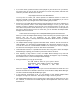Media Manager Software - English
Table Of Contents
• If, for some reason, protected content can be played on your PC but not on your device,
the license store on your PC may be corrupted. To resolve this problem, Microsoft has
outlined a procedure. Please have a look at:
http://support.microsoft.com/?kbid=891664
You may have to contact your content provider for additional actions to restore the
licenses of bought content. Note that Philips does not take responsibility if you can no
longer play some of your bought content when following this procedure.
• Devices that can handle Microsoft protected content (DRM 10) need to be authorized to
access the protected content in the Philips Media Manager. For this, you are asked
whether you want to allow the device access to the protected content on your PC. For
each device this question will be asked only once. If you answered “No” to this question
but want to allow the device access at a later time, you can shutdown the Philips Media
Manager and remove the file
C:\Documents and Settings\<user>\.Philips\MediaManager\devices\denied.dat.
When you restart the Philips Media Manager it will start asking the question again for all
devices that are not yet authorized for the Philips Media Manager.
Note that if your device is already authorized with Windows Media Connect, the answer
to this question is ignored.
• The Philips Media Manager supports removable media. However, this will not work for
USB harddisks. It is assumed that USB harddisks are continuously attached to the PC.
To make the content on a USB harddisk available in the network, you have to configure
the directories containing the content on that disk as watchfolders.
• Under Windows XP SP1, it is possible that devices take a long time to detect the Philips
Media Manager. Opening your firewall for port 47873 resolves this issue.
• After importing a large amount of files, the Philips Media Manager may claim full
processing power and become unresponsive. Although this happens only occasionally,
the solution to this is to restart the Philips Media Manager.
• During installation you may get the message:
No JVM could be found on your system. Please
define EXE4J_JAVA_HOME. To point to an installed
SDK or JRE or download a JRE from
WWW.JAVA.COM
When this happens, please go to www.java.com and download and install the Java
Runtime Environment for Windows. Afterwards, first uninstall the Philips Media Manager
and then reinstall the Philips Media Manager again.
• In the multi-user environment of XP, it is not advised to have multiple Philips Media
Managers running at the same time. This will put too high a strain on your PC.
• The Philips Media Manager can run together with a wide variety of UPnP servers on one
PC. However, it should not be installed together with SimpleCenter and/or the Home
Media Server.