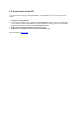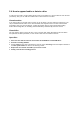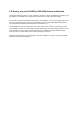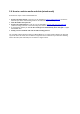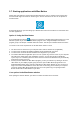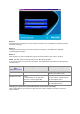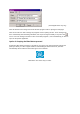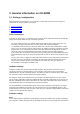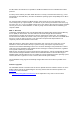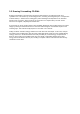More info file
Button 1
Clicking this button will open your Internet browser and link you to the Philips PC Peripherals product
information web page.
Button 2
Clicking this button will open your Internet browser and link you to the Philips PC Peripherals
Service&Support web page.
Button 3
Click this button to open the application program associated with the type of disc in the drive.
NOTE: This table shows the default settings of the Blue Button program.
If you have changed your preferences (see below), other applications may be launched when pushing
the Blue Button.
Disc type in the
drive
(see: Discs to use)
Clicking button 3 will... As determined by...
CD-R/RW discs Start a recorder / rewriter application. See your ‘Recorder’ setting in the
CD tab of the Options menu.
Launch...
1. A Media Player for an audio disc a
Video CD or a DVD (if applicable).
See your ‘Player’ setting in the CD
tab of the Options menu.
CD-ROM, CD Audio
2. A disc explorer program for a data
disc.
See your ‘Explorer’ setting in the CD
tab of the Options menu.
Changing your preferences (in the Blue Button menu from the menu bar)
Click on Blue Button in the menu bar to open the menu. Click on Options in this menu to open the
Options window.