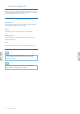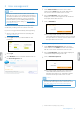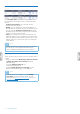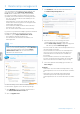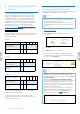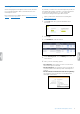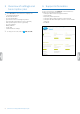Quick Start Guide
5User management
2 User management
Note
• If you have created a test account or an account
with only one user, you are added automatically as
an author and will receive an email from the system
with additional information on how to install the
software. Unless you are adding additional users,
you can skip this section and go to SpeechScribe
transcription service.
Add authors and transcriptionists to the SpeechLive
workow by creating a user account for each user.
If you are not logged in immediately after registering:
1
Open your browser and enter the following URL:
www.speechlive.com
2
Click Login and enter your Email address and
Password.
3
Click Login.
4
Click Workow on the menu bar and then click on
the User management tab.
Adding authors
1
Under Add new Author, enter the user's email
address in the Email eld. This email address will
also serve as the user name for the account.
2
Enter a Friendly Name. This name will be
displayed on the User management* tab and in the
Transcriptionists folder structure.
3
Click on Add Author.
X The newly added user will receive an invitation
email with additional information on how to install
the SpeechExec Pro Dictate software and activate
the SpeechLive user account.
Adding transcriptionists
1
Under Add new Transcriptionist, enter the user's
email address in the Email eld. This email address
will also serve as the user name for the account.
2
Enter a Friendly Name. This name will be displayed
on the Relationship management* tab.
3
Click on Add Transcriptionist.
X The newly added user will receive an invitation
email with additional information on how to
install the SpeechExec Pro Transcribe software
and activate the SpeechLive user account.
Note
• Adding a transcriptionist is only necessary if the
SpeechScribe transcription service will not be used
(see also chapter 4 SpeechScribe transcription
service, page 8).
*) ... Advanced business package only (PCL1100)