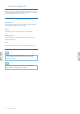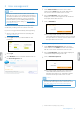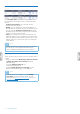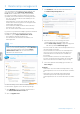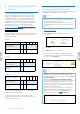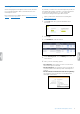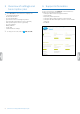Quick Start Guide
6 User management
Monitoring the user status
Under Existing users, you can check if your users have
been added to the workow. Here you have following
options:
• Send another invitation: You can send another
invitation email at any time.
• Modify: You can change the user's email address or
friendly name. If a user has already activated his or her
user account, the Request new password button will
be added for the user: The user receives an email with
a link to reset his or her password.
• Delete: You can delete a user from the workow. You
will be prompted to select a dierent user who has the
same role (author/transcriptionist). If there are no users
with the same role, you have the option to modify the
email address.
Note
• At least one author is required. This person can send
the dictations to the SpeechScribe transcription
service. Adding a transcriptionist is not required.
User applications
There are three ways for users to log in to the SpeechLive
system:
• Using a computer with Philips SpeechExec Pro Dictate
or Philips SpeechExec Pro Transcribe installed
(Windows only).
• Accessing www.speechlive.at on a
computer using a browser.
• Using the Philips dictation recorder app (for iOS,
Android and BlackBerry 10) on a smartphone.
Note
• A valid license key is required to use the Philips
SpeechExec dictation software, which you can
order from the SpeechLive online shop or from your
SpeechLive support partner.